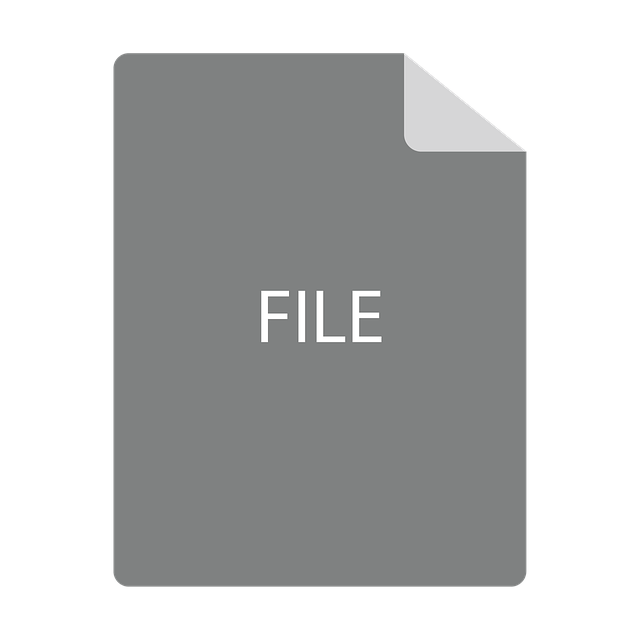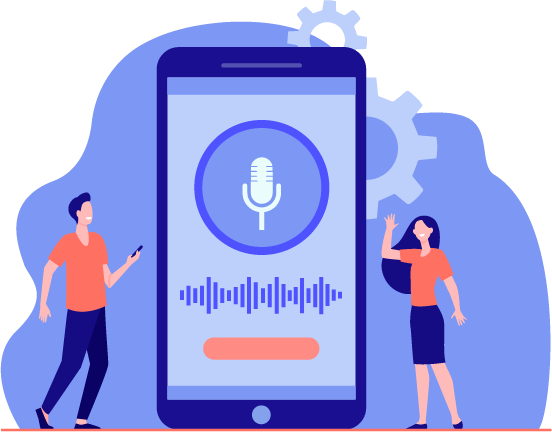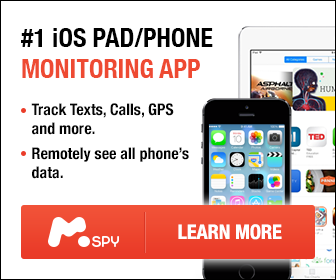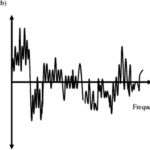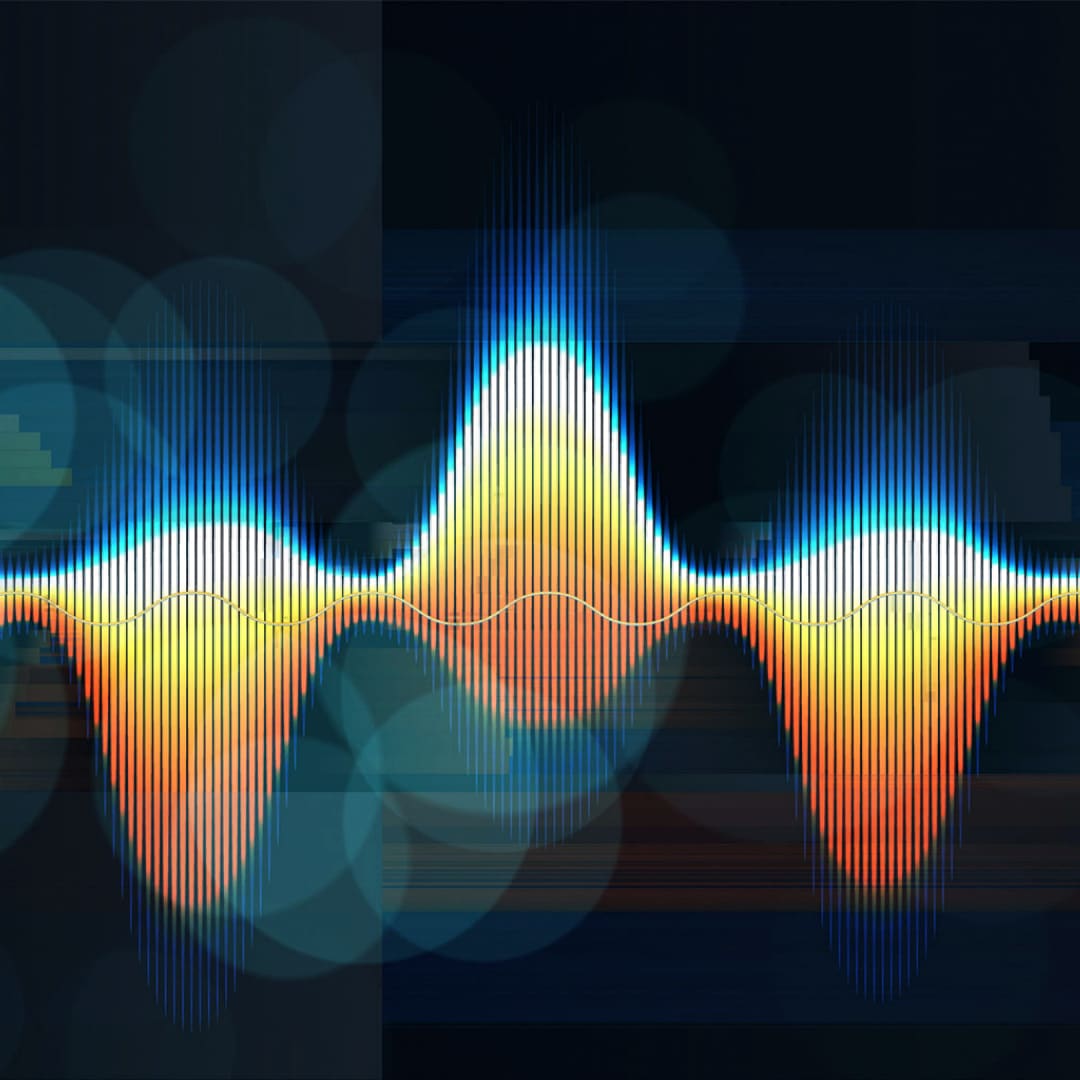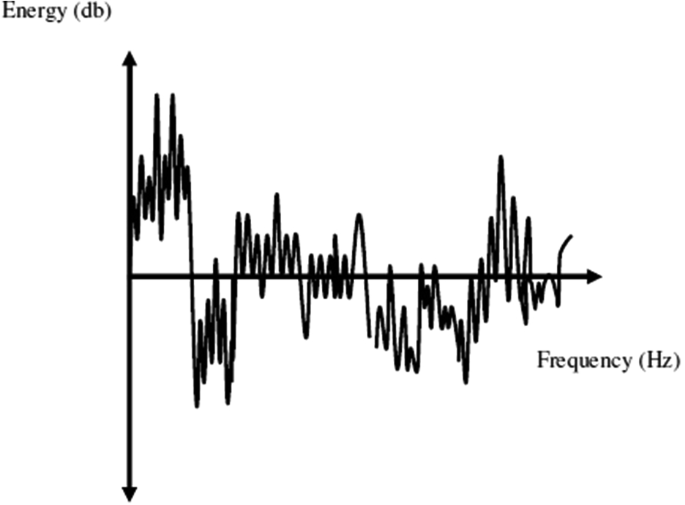YouTube Thumbnails, small but mighty placeholders with the power to attract and convert internet users into viewers and active members of your YouTube Channel. There are over 37 million active YouTube channels, each competing for a share of the over 2.3 billion active users. This article focuses on how to reduce a Youtube thumbnail size.
If it were an equity-based game where everyone got an equal share of the active YouTube contributors, every YouTube channel would never run dry of views, comments, and likes. But it’s a competition and only the smartest and strongest win.
The right thumbnail size can give you views or drive them away from you. The following are tips from Media Medic on how to reduce a YouTube Thumbnail.
What is a YouTube Thumbnail, and How Does Size Affect Performance?
A YouTube thumbnail is a video-enhancer designed to highlight and advertise your videos to a wider internet audience. Thumbnails boost clicks and views and can give your YouTube videos a competitive edge.
As per YouTube’s thumbnail size specifications, an ideal thumbnail should have a resolution of 1280 x720 and minimum width of 640 pixels. The thumbnail’s aspect ratio should be capped at 16:9 while its size but not exceed 2MB. YouTube only accepts thumbnails formatted as PNG, JPG, or GIF.
Because thumbnail images are the first impression YouTube viewers get before watching your videos, it can encourage or discourage viewing. Combining an impressive and relevant YouTube title with well-sized and attention-grabbing thumbnails can make your YouTube videos stand out.
What Are the Best YouTube Thumbnail Resizing Practices?
You can custom-size your thumbnail to any dimensions, provided it doesn’t exceed the recommended resolution, aspect ratio, and file size. However, YouTube thumbnail resizing isn’t something you do without understanding what makes an excellent thumbnail. Every YouTube thumbnail resizing must follow the following industry-standard practices.
Don’t overemphasize or sophisticate the thumbnail
YouTube thumbnails are small, lightweight video-enhancing features. They appear naturally smaller when viewed on your mobile device. Texts and any other data added to thumbnails should be small and concise.
That’s to avoid adding weight and increasing the file size. Don’t add the full video title to the thumbnail image. Rather, shorten it to several words. You can add your logo instead.
You should use contrasting colors
Newbie YouTubers are quick to create thumbnails that add no weight to their videos. Among the mistakes YouTubers make is to blend the same color backgrounds and texts. Contrasting the background and text color makes for an impressive Thumbnail image that attracts more attention.
Place the logo correctly
Because of the small size, a thumbnail cannot accommodate a large-text logo. You can drive your brand message home and cultivate brand awareness by adding a well-sized and well-decorated logo to the thumbnail. You can resize the logo to a size that blends comfortably with your thumbnail image without leaving important details.
Experts would advise you to add your customized brand logo at one of the corners of the thumbnail image. YouTube often displays your video length at the bottom right corner of your thumbnail image, so don’t place the logo there.
Don’t add unrelated or deceptive images
A good-quality thumbnail must be a concise and shorter version of the content your viewers will find in the video. Adding irrelevant or deceptive thumbnail images to persuade viewers to watch your videos could create a wrong impression about your brand.
Don’t be surprised if you share irrelevant or misleading thumbnails and your bounce rates increase, or YouTube stops displaying your videos.
Thumbnails are purposely ideal for highlighting the context and message of the video. It acts as a visual teaser, giving viewers a detailed preview of what they will see in your video. If they are not relevant to the subject of the video, they won’t drive home the right impression, and YouTube may not show the video to viewers.
How to Reduce a YouTube Thumbnail Size – The Tips and Strategies
YouTube organically reduces or adds a scope to every thumbnail image to meet the standard sizing requirements as set by the site. For instance, if you upload a video with a thumbnail size below or over 2MB or 16:9 aspect ratio, YouTube will automatically resize it to meet the required size standards.
However, you can use several free and paid software to resize and customize your thumbnail size to your liking. The following are easy ways to resize your thumbnail image:
Creating ideal thumbnail size using photoshop
Adobe Photoshop is the simplest and most affordable graphic editing software you can use to reduce a YouTube Thumbnail size. Once you install the Adobe Photoshop software, launch it, head to the File tab, and click on the New icon to create a new project.
Choose the resolution, either the standard 1289×720 pixels or lower. Go to the Gradient tab and enter your customized background information. Long-press and drag the mouse cursor at your convenience.
Click on the File tab and select Place to add the picture you want to convert into a thumbnail. On the Adobe Photoshop software T icon, add your customized text. You can adjust the effects, text color, and size if you want.
You might also want to create a rectangle feature below the text layer you entered above to help accentuate the text. Once you’re done, save the thumbnail and upload it to your YouTube video.
How to Reduce a YouTube Thumbnail Size on YouTube
You can change the Thumbnail size of your YouTube video on the YouTube settings. Head to the upper right corner and click on the video manager icon. Identify and pick the YouTube video to be edited and then the thumbnail you want to resize.
You can head to the file size and change the resolution of the thumbnail image and other important details you would want to be changed.
How to Reduce a YouTube Thumbnail Size – Conclusion
If you think the thumbnails you have added to your videos are too large and you would want to resize them, there are several things you must know before you get started. Know the standard rules set by YouTube regarding thumbnail sizing, and then customize your thumbnails as per your unique preferences.