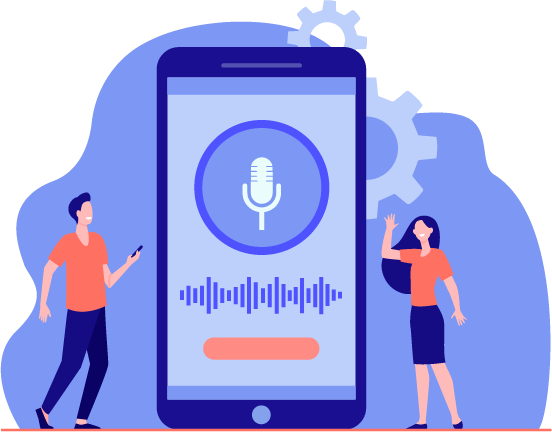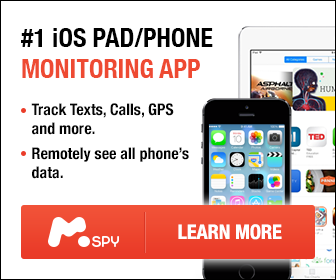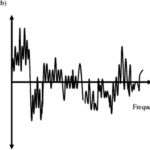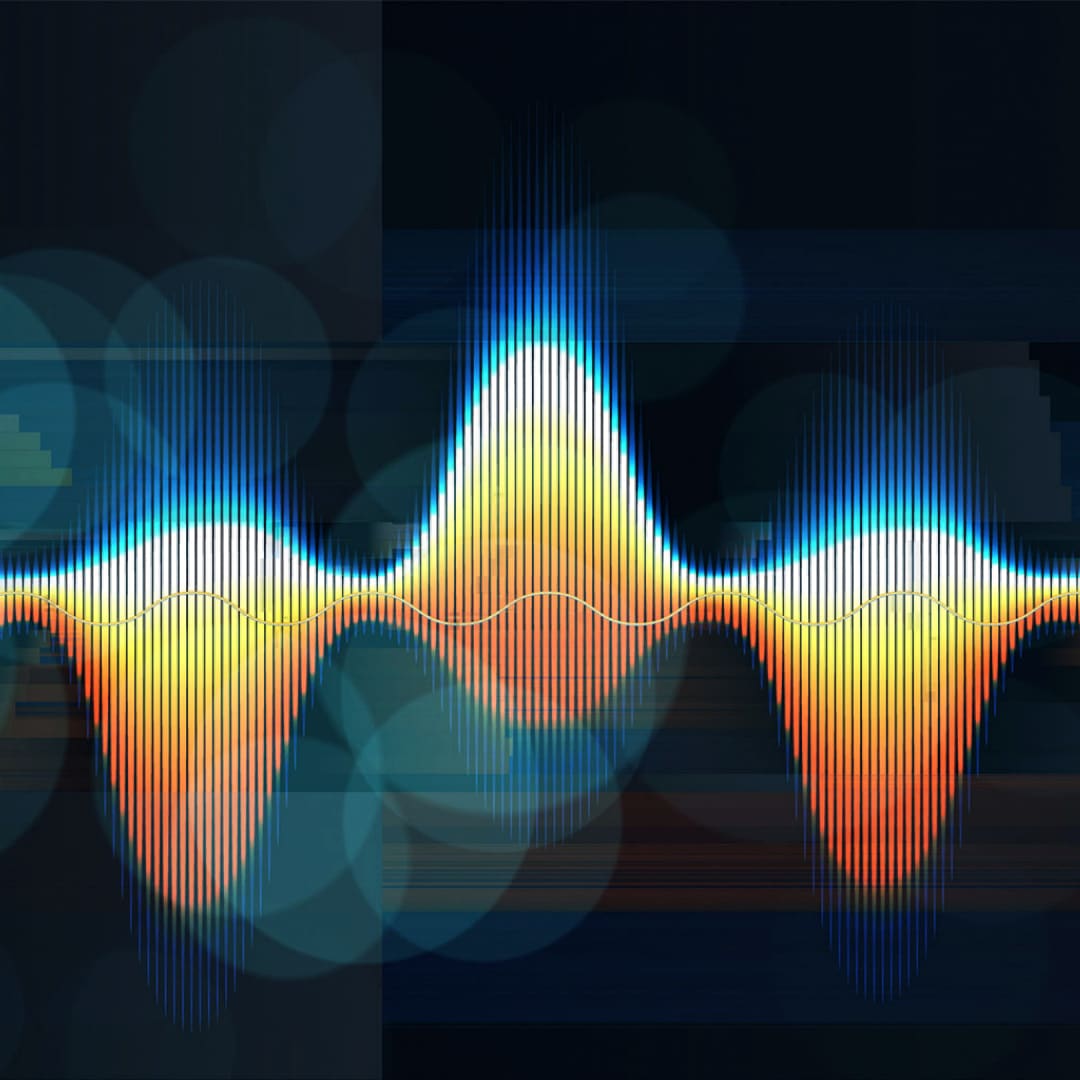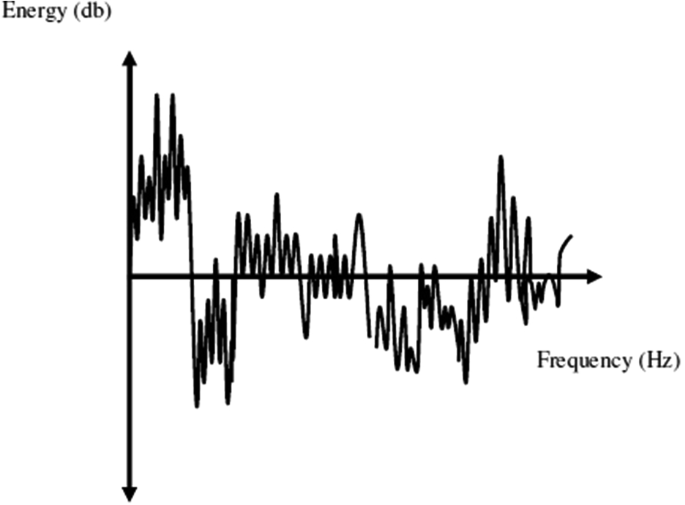To create visually intriguing and content-packaged spectacular videos, you’d need to use essential filters and visual effects. These give your videos histrionic and arty flair making the video immersive and the storyline easier to follow up. Many effects can make videos more engaging and interesting. Color filters add moods to the videos, while distortion effects make the videos surreal. You can also add glows, lens flares, and light rays to the videos, customizing the videos to match your imaginations and creativity depths. The following tips from Media Medic are quick ways to add effects to your videos and make them more enthralling to watch.
Effects and How to Add Them to Your Videos
The impact of effects on your videos depends on the type of effects and the skill level of the editor. Videos will stand out more and be more intriguing if done correctly by someone experienced and skilled at what they do. Check out the following video effects and implement them to get videos your viewers love.
Filter Effects
Filter effects on videos bring out the best of the video content and storyline. VideoProc and Filmora are the top software offering an expansive selection of chic and stunning effects: animated particle effects, color correction effects, moving graphics effects, and more. These filter effects enable you to be more creative and detailed when creating different video projects. You can add horror, cool, funny, or mysterious flair to your videos with any of these filter effects.
Transition Effects
Filmora and VideoProc are also awesome tools to use in adding your videos with transition effects. Transition effects often added between two different videos ease or complicate the switch between different scenes. These effects are widely common in different video scenes, including travel vlogs and picture slideshows. With these two video editing tools, you can find dozens of transition effects, including Dreamy, Wipe Left, Directional, Wipe Right, Fade, Simple Zoom, etc. Adding video transition effects to your videos is easy. Click on the transition effects tab on your selected software and select the effect you want to add to your video.
Motion Effects
Motion effects can be applied from different angles, depending on the video type and the target motion. Some great ways to add video effects are simulating your camera movement to zoom it out, tilt or even pan it. Video editors can also add ken burn effects to give static picture slideshows more dynamic appeal. You can do so by crop closing or crop opening transition effects to provide them with a professional touch. These two video editing tools and many others allow you to add presets such as Move Right and Move Up to mimic camera movement. You can also choose horizontal close or vertical close to give your videos close cropping transition effects.
Text Effects
Creating travel outlines and how-to cooking videos often requires adding text effects to make them easier to understand and more captivating. Text effects can make audiences feel more connected to the message being passed over while adding fun to the video. The many video editing tools available offer lots of amazing text effects that can be added to videos to make them fun and stunning. Select from many different style effects added with varied font colors, shadows, and borders that change the color and effect of the text on the video.
3D LUTs Effects
3D LUTs are also powerful and effective video effects to add to your videos, intended to fix and improve videos shot in an extremely low-lit or brightly light area. They are ideal for evoking specific moods and make their audiences more intrigued by the video content. Different editing software offers varying LUTs filters such as landscape, lifestyle, and portrait, available in unique coloring options. Therefore, it’s easy for the editor to select the LUTs filters and color options that sit well with their video types.
Quick Ways to Add These Videos
The processes of adding effects to videos in different editing tools are almost the same. And below are amazing ways on how to add stunning effects to your videos:
Import Your Target Video Clips
Start by downloading and installing your preferred video editing software. Head to the platform panel, where you can create a new project. That would direct you to the primary video editing interface to add your target video from your computer files library.
Select the Effects to Add
Video editing software gives you access to dozens of video effects, including motion, transition, title animation, 3D LUTs filter, green screen, and effects. Click on the effect button to discover multiple visual effects and then add them to the overlay track. Drag and add the effects to the location of your video where you want it to be.
Add the Effects
Decide how you want to customize the effects and where the effects should sit on your videos. Customize the effects so that they add the stunning visual effect you want while ensuring you don’t change the original stunning camera effect of the video. Whatever video effects you’re adding to your videos, ensure you add them correctly. Head to the settings tab on your video editing software to further fine-tune the videos so that you can add finer adjustments such as color temperature, intensity, saturation, radius, time & duration, etc. Once you’re done adding the video effects, you should choose the output name, the format type, and the file folder location to complete the project.
Conclusion: Quick Ways to Add Effects to Your Videos
These cool and stunning effects can give your videos flair and continuity, making them more intriguing to watch. Decide which of the effects to add to your videos, depending on the message of the videos and the video type. Follow the necessary video effects adding procedures to ensure you do not add effects that will affect the quality and coolness of the videos. Make sure you familiarize yourself with the video editing software beforehand so you can do a quick and thorough editing job.