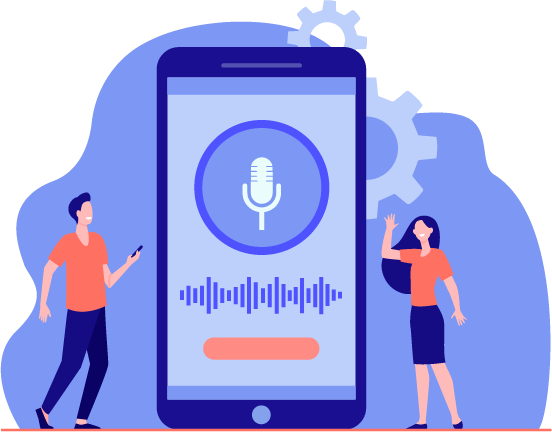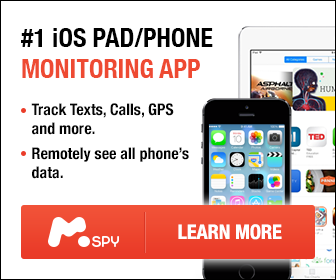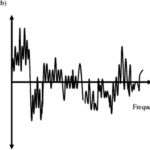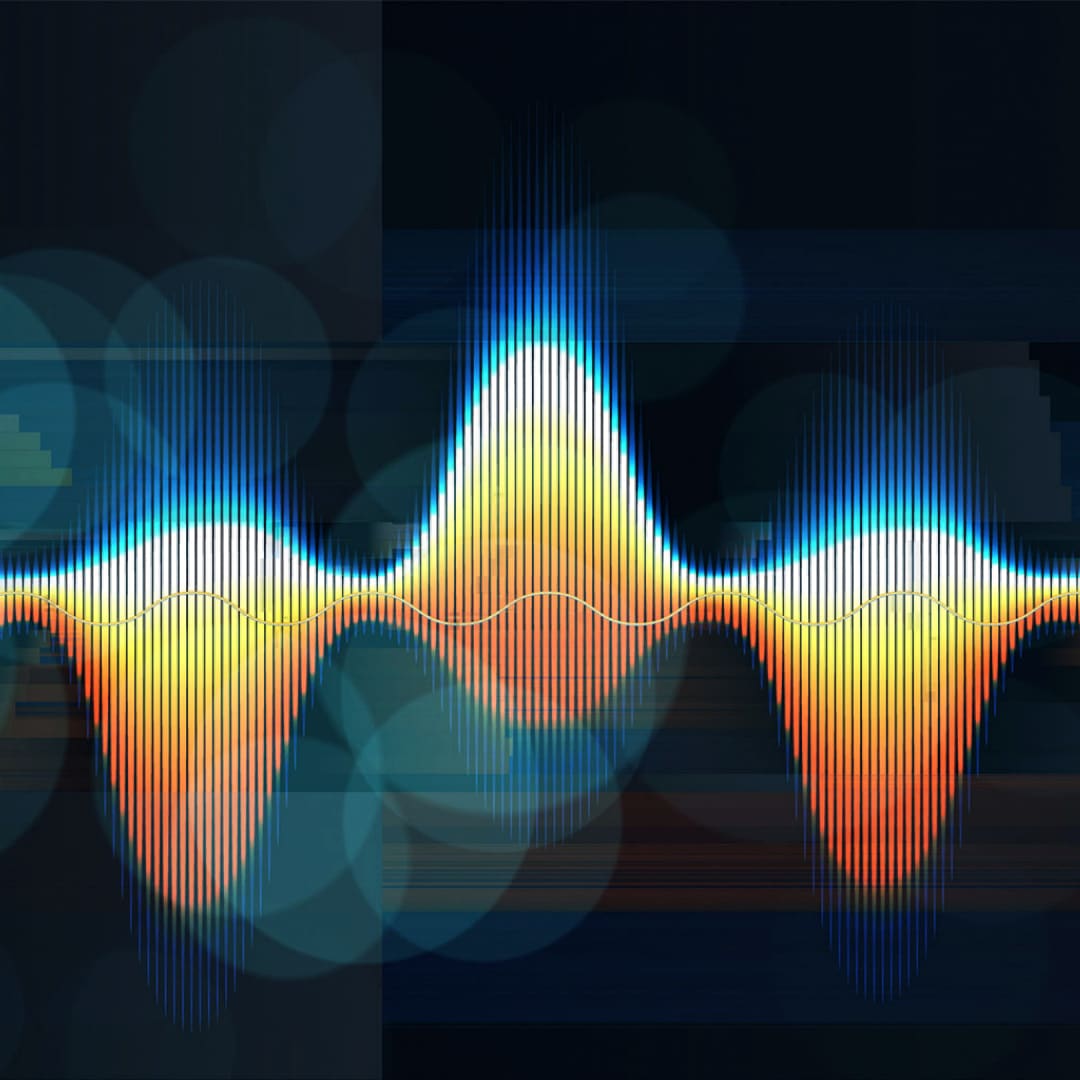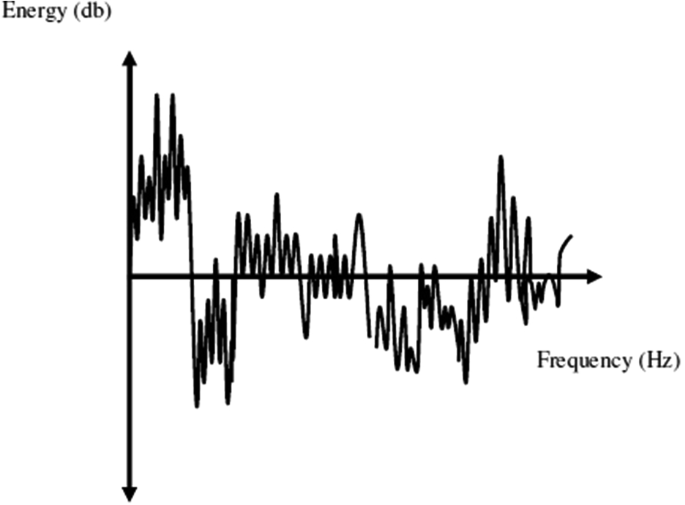Watching a video online with poor audio quality ruins the entire experience. People use expensive mics and software to make the sound quality clearer while recording audio. However, there are times when an audio file contains a lot of noise. The reason could be anything, a noisy area, or a problem with the mic itself. If you have issues with listening to audio from an unclear or noisy audio file, we have a solution for you. With the help of our guide, you can easily extract clear audio from a noisy audio file.
What is Audio Noise?
There is no single definition of audio noise, and it can be anything from sounds in the background, such as car horns, people talking, or a buzz from damaged mic cords. Noisy audio distracts the user from the information in the video. Good audio can make your video more engaging since people can easily understand the message you’re trying to convey.

Hiring Professionals To Resolve The Issue For You
Professional companies like Media Medic Studio specializes in restoring video and audio to their former glory by removing background noise and resolving any issues you might have with audio recording or digital files. You can check out their website at https://www.mediamedic.studio/ for more information.
How To Extract Clear Voice From A Noisy Audio File?
There are many ways you can get clear audio, and the best way is to make sure your mic and amplifier are in good working condition. If you record the audio clearly, you won’t have to enhance the audio in the software. However, if your audio has lots of noise, you can follow the methods below to extract a clear voice from the audio.

Extract Voice Using Online Websites
Many websites offer voice extraction online if you are not interested in downloading the tools. You can visit the website, upload your file, let the website process it and download the final results. One of them is Vocalremover, and we will share how you can extract voice from an audio file.
- Visit the website, click “Browse My File,” and choose the desired audio/video file to upload.
- The audio process will start immediately; you’ll see it automatically extracts the voice after the processing.
- Slide down the music slider to mute the music and move the slider to increase the vocal sound. Listen to the audio. If you are not happy with the results, you can find all the effects on the left side of the screen.
- Apply the filters according to your preferences. After doing so and once you are satisfied with the audio, click on “Vocals” on the middle right of the screen to download the file.
If you cannot access this website for some reason, you can use Veed.io. The process is the same – upload the file, click the process button and download the files on your device. Next, listen to the audio online and make the necessary changes before downloading. Otherwise, you will have to download it again.
Extract Voice Using LALAL.AI Tool
LALAL.AI Tool is new, therefore, many people don’t know about it. However, it can efficiently separate the audio file into musical and vocal categories. Most importantly, you can easily extract the vocals from the audio file and save them for further processing.
- Visit the LALAL.AI website and open your desired audio or video file there.
- Click the play icon in the voice section to listen to the speech isolation quality.
- If you are satisfied with the results, click the “Process entire video/audio” button. If you are not satisfied, you can make changes in the audio using their built-in audio editor.
- Click the download button in the “Voice” section to save the processed file on your device. In addition, you can follow the steps below to enhance your downloaded file even more.
Remove Background Noise Using Audacity
Audacity is one of the most famous audio editing tools. You can quickly reduce background noise and listen to the voice clearly in the audio.
- Open Audacity and open the audio file you want to fix. Audacity supports all sorts of audio formats like mp3 or Ogg, therefore, feel free to use any audio file.
- Drag your mouse to a section with no audio or little audio sound and select your “Room Tone.”
- Choose the “Effects” menu and select “Noise Reduction.”
- Click on “Get Noise Profile” and wait for the effect to apply on the timeline. You can now listen to the audio and see if it has desired results or not.
- Keep using the noise reduction filter until you get a clear voice in the audio. You can play with the sliders in the noise filter to increase or decrease the noise reduction impact, or you can use the “Preview” button to check the audio results before saving the settings.
Remove Audio Noise Using Video Editor
In this section, we will explain how to eliminate audio noise using a video editor. Almost all video editors have a basic audio editor that allows you to apply simple filters to the audio. Noise reduction is the most used audio filter, and you’ll find it in video editors too.
- Open the video or just the audio in your desired video editor.
- If you are editing a video, you need to separate it from the audio. You can click the video on the timeline and press the “U” key to divide it in most video editors. However, if the key is not working, you can right-click the video in the timeline and click on “Separate.”
- Once the audio is separated, right-click the audio and choose “Effects.” Next, in the list of effects, choose “Noise Reduction.” You can also visit the effects tab in your video editor and drag and drop the noise reduction filter on your audio track.
- Listen to the audio and repeat the above steps if necessary.
Conclusion
In conclusion, it is easy to extract clear audible voices from a noisy audio file nowadays, especially with so many online tools at your disposal. However, making audio without noise is still recommended for the best quality recordings and videos. Not all online tools might give you the result you desire. For instance, you will have to do a lot of editing to bring out crisp and clear audio, while a good mic and amplifier can do it much better and faster. Or, if you do not want to go through the hassle of trying to solve the issue, you can consider a professional audio and video restoration service like Media Medic Studio to do it for you and enjoy quality, noise-free media files.