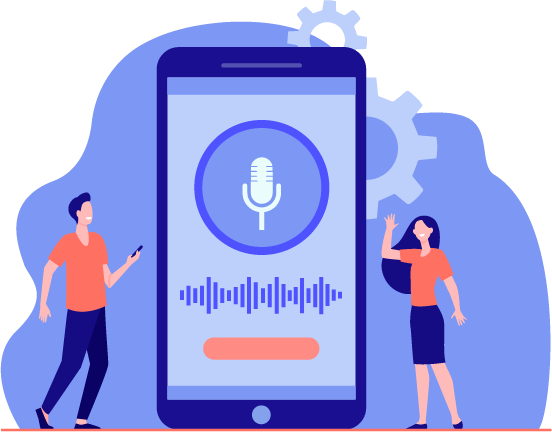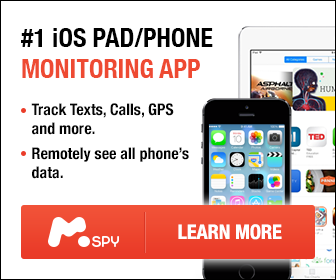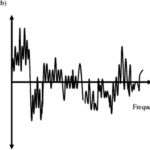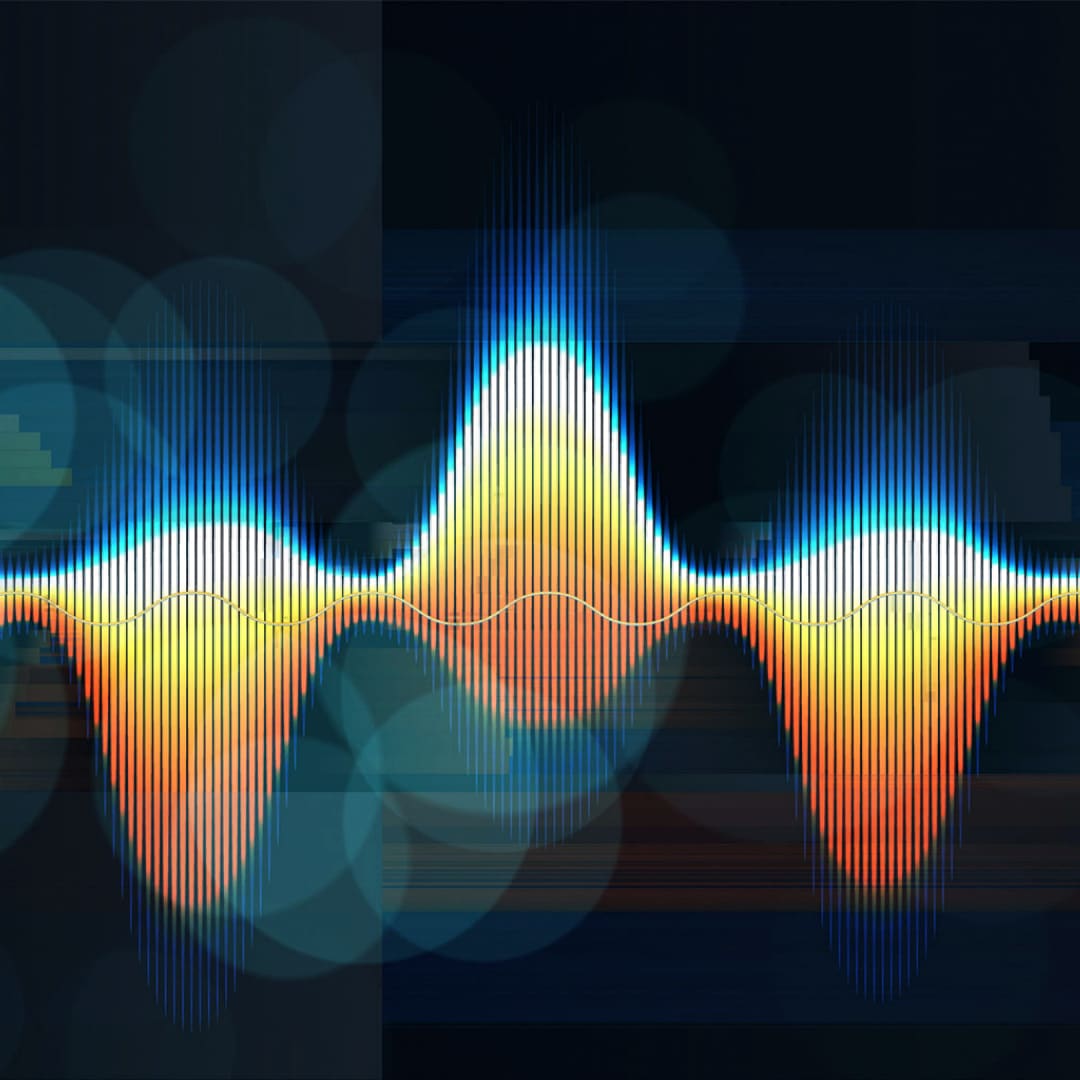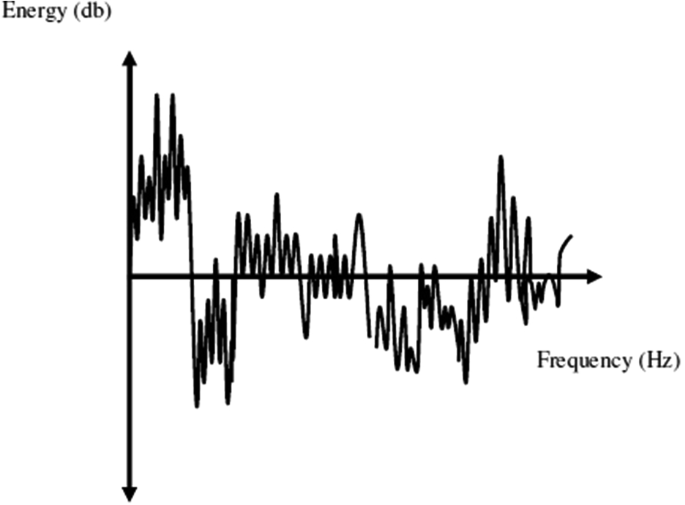In this article, we are going to show you how to make the sound in a video louder for all the aspiring cinematographers and photographers. In order to be among the successful fill makers in this generation, you should equip yourself with audio editing skills among others.
This is because video settings go hand in hand with audio settings for a successful video. It will not be fair for you to lose your viewers, simply because you did not put enough sound in your video. Down below, we have provided you with some of the steps that you can follow to improve the sound quality of your video, as well as to answer the common question of “why is my video noisy?“, which is something asked by many people.
Unlink the Audio Settings
This is the first step in improving the video’s sound quality. You should be able to unlink the audio settings from the main video by use of certain apps that include Adobe premiere and Sony. Most of the video editors available nowadays can fix sound problems.
In case the one you have doesn’t fix sound issues, you can use VLC as an alternative choice. You can easily extract audio settings by dragging the icon represent the video towards the arrange tab. The audio in the form of a wave file is then transmitted for further audio editing.
Process the Audio
This is the second step on how to make the sound in a video louder and more clear. For you to be able to successfully process your audio, you should acquire a good audio editor. In case you do not have one, we urge that you acquire Audacity. Audacity is among the best audio editors with professional audio editing software, free for use.
It also works on both Mac and PC. Once you have launched and opened the audio editor, on the arrange tab drop your exported audio. You will notice audio waves appearing on the window.
On your apple, press Apple + A, or on your PC, press CTRL + A, in order to select the entire wavefront. Press normalize on the effect options. The normalize function allows the user to normalize the audio settings that you have set.
Export Audio and Add Different Audio Points
Before exporting your audio and finalizing it, you should be in a good position to add different audio points in various sections. This is to ensure the volume in your video can get softer or rather louder at different sections of the video.
In order to add the audio points, you should double click on the audio line and drag a certain audio point in order to change the video’s volume. Most of the video editors nowadays comprise superior editing features for video and audio, including various audio effects such as fade out or in.
Export Video Together with the Audio
This is the last step on how to make the sound in a video louder for the target audience. Once you have finished exporting your new audio file, you should be in a good position to link it together with the video. This can be done in your preferred editing software.
All you need to do is import your new audio file in order to replace the old one. You should now be able to clearly hear the different sounds in your video.
Leveling Up Your Audio Options
Taking your audio options to another level is mandatory especially if you want to attract more people to watch your videos. You should also consider the best video editing apps that allow the editor to record and transcribe real-time words into audio format.
You can then edit the audio similar to a document where you can edit texts. We recommend that you use editing apps that flags hesitations so as to remove them easily.
Is it Possible to Edit Out Background Noise?
Yes, it is very possible to remove background noises. The use of powerful editing apps can assist you in removing background noises. On the editing platform, you should locate the noise removal editing tool of which is usually located on the tab representing audio effects, and successfully edit the audio file removing background noises.
Some of the superior video editing apps can detect and automatically remove the background noises.
How Can One Increase Volume on the YouTube App?
As you well know, YouTube has demolished the slider that you can use to increase the volume, therefore it is not possible for the uploader using Creator Studio, to increase volume after uploading the video.
To be able to successfully add volume on the YouTube app, you could watch the videos by use of the VLC app through the networking option. As another alternative, you can first download the videos from YouTube and watch them through a media player, where you can adjust the volume freely.
How to Increase Volume for an MP4 Video?
As we have already discussed above, you can easily increase or adjust the volume of your MP4 video by use of superior video editing apps such as Movavi editor. To be able to successfully add volume, locate the tab representing clip properties.
Under the clip properties window, you will find volume settings, where you can freely adjust in order to make the sound in your video louder and clear.
How to Make the Sound in a Video Louder – Conclusion
As of now, you are in a good position to clearly outline how to make the sound in a video louder and clear for your target audience. It is mandatory that you follow the above-detailed steps in order to successfully increase and adjust volume settings in your video.
You should also consider choosing the best video editing apps that can at times automatically edit various things for you including the sound effects.
As you are well aware, a good video comes hand in hand with a good sound system of which is why you should always consider the best audio options for your video.
There are very many methods that you can use to edit and also improve the sound effects, but normalizing the audio is among the easiest and most efficient ways to ensure the sound in your video is loud and clear enough.