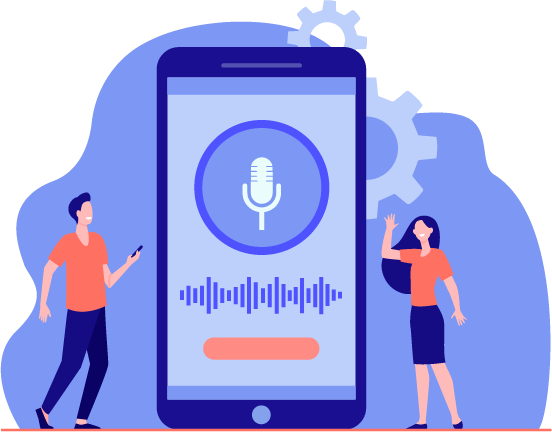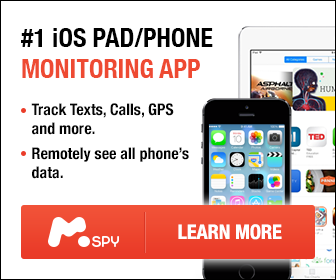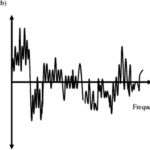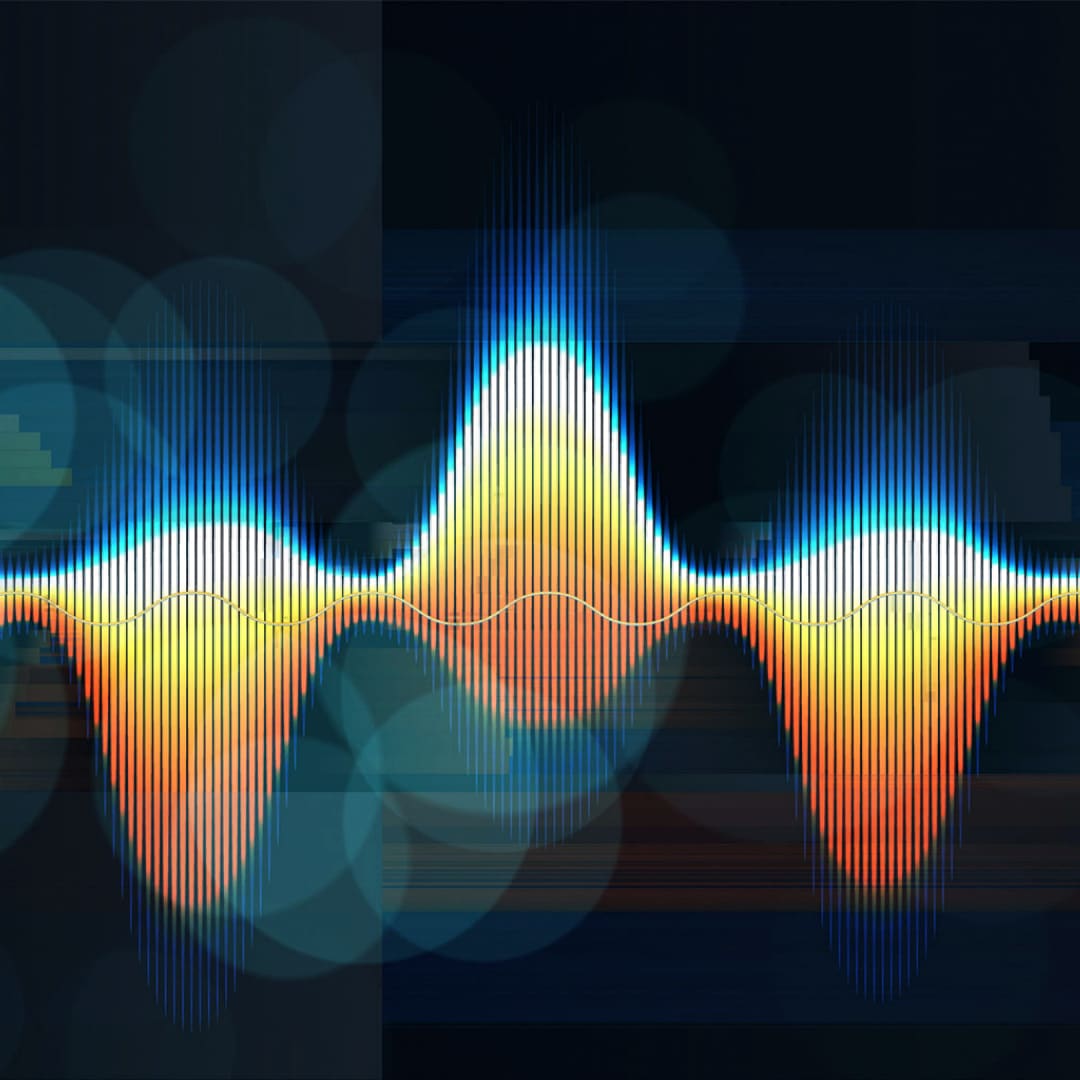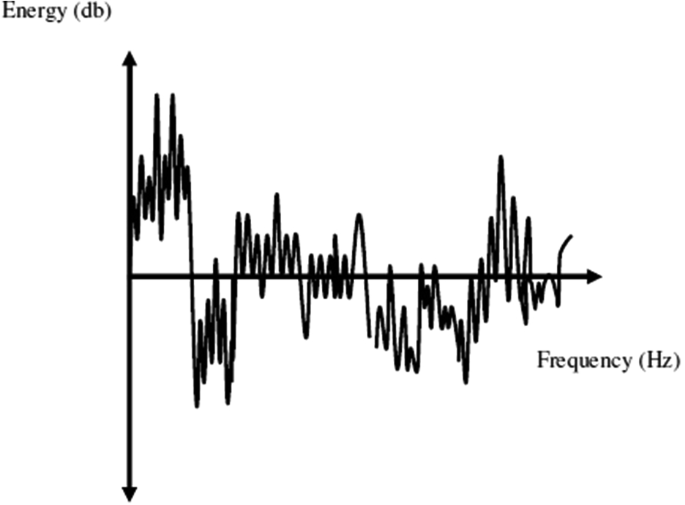Video content creators approach video creation from diverse angles. Because of this fact, we have videos that appear slower or faster and others with whimsical visuals. The inkling behind the success of any video creation project is your manipulation or editing skills. That’s because the superiority of the visuals and the clarity of the story being told has a direct connection to the video creation skills employed. The following are ways from the experts at Media Medic on how to speed up a video to attain the desired dramatic or playful effects.
How to Speed Up a Video: Movavi Video Editor
Video content creators can use a variety of software solutions to edit or manipulate their videos. If you’re using Mac or Windows, the easiest way to increase your video speed is by use of Movavi Video Editor Plus. With this creative and prowess video editor, you can improve your video’s speed in the following easy steps.
- Download and install Movavi Video Editor Plus on your Mac or Windows computer. After downloading the Movavi video editor application, click install and follow all the on-screen prompts to install the application. After the app has been successfully installed on your computer, you can then launch it.
- Head straight to the file import tab on the Movavi Video editor program. Click on the Add Files button to be directed to a new window, where you can choose the target video clip. Now, open the video. The video will be transferred to the Media Bin, from where you can move it to the program’s Timeline.
- Double-click on the video clip available on Movavi Video Editor’s Timeline. Now, click on the Clip Properties and drag the Speed Slider toward the right side to speed up the video.
- After increasing the video’s speed to your specifications, export it to your computer’s specified folder. Click on the Export button, filing in preferred file details, choosing your favorite video format, output folder, and quality, and then clicking on the start button.
The best thing about speeding up your video using Movavi is that you’re not limited. You can decide to flavor your videos with a variety of unique stickers, effects, and presets.
Speeding Up Your Videos Using Filmora
Another feasible way to add fast-motion effects to your video is by using Filmora. Like Movavi, Filmora is a user-friendly and reliable application for adding different effects to videos. Adding the fast-motion effects on your videos with Filmora is as easy as follows:
- Download and install the Wondershare Filmora video editor on your Mac or Windows computer. Once the application is up and running on your computer, click on the Import button and choose the video you want to add motion effects. The videos should be available on your computer desktop already and should be in the standard supported formats such as 3G2, 3GP, MP4, AVI, MPG, MPEG, etc.
- The imported video will be transferred to the User Album. Move the video to the Timeline and then right-click to launch the duration and speed properties. On the window that appears next, you can select the speed number you want your video to hit. The fast-motion video effects range from 0.1 to 10 times. If you create a video to be consumed by humans, the speed shouldn’t be lower than 0.1 and must not be higher than two times. In fact, the most recommended speed effect of adding on your video, so it gives quality visual effects, is 0.5. To change the video speed, drag the speed slider to the fast-motion effect you prefer.
- Once you create a video with the speed you want, you can export it to your desired folder on your desktop computer. You can change the format of the video while exporting it right from the Filmora video program. Change the video settings to the specs of the devices you will use in playing the videos.
Reasons You Might Want to Speed Up Your Videos
Speeding up videos isn’t one of the things video content creators occasionally do. Multiple reasons may push you to decide to speed up your videos, the following being the core reasons:
To Showcase Extended Processes
Video content consumers don’t like watching prolix processes. Watching lengthy processes is time-wasting, and most viewers will lose interest along the way. Instead of creating and uploading prolix processes as they are, you can create a visual summary of the same. You can quickly lower the video’s run time by condensing the long process into a few minutes video. Don’t over speed the visual summary as that could affect the viewing experience.
Add Comedic Effects to Videos
When adding comic effects to movies or video clips, you can speed them up to give the video comical footage. When creating videos, you can speed them up to provide them with a comedic effect and woo viewers.
To Make the Video Fit within a Specific Timeframe
Videos that are longer tend to be boring to watch. To get your viewers engaged and captivated to watch the videos, you can add fast-motion effects on slower video scenes to shorten the video time. This is an efficient method for you to attract viewers to watch the whole movie without leaving them bored.
Speed up videos to tell stories
Stories get customers engaged and motivate them to make purchases. But then, short stories don’t always get you the audience you desire. Longer stories are always the way as people get intrigued to listen and learn from them. However, presenting long stories in video format can be challenging as viewers won’t spend hours listening to a single story. You can shorten the storytime by increasing the video speed to create quality and viewable visuals of the story.
How to Speed Up a Video: Conclusion
Many reasons will make you want to speed up your videos, above being the most common ones. Whatever reason you are speeding up your videos, you have to observe the right tips and follow the recommended procedures. That way, you can create faster videos without neglecting the quality or visibility aspects.