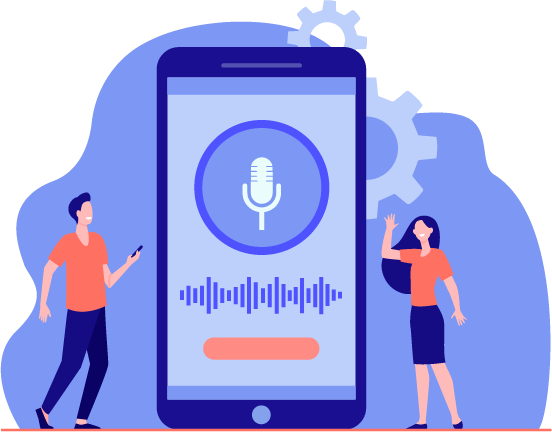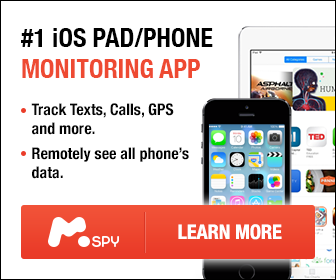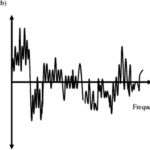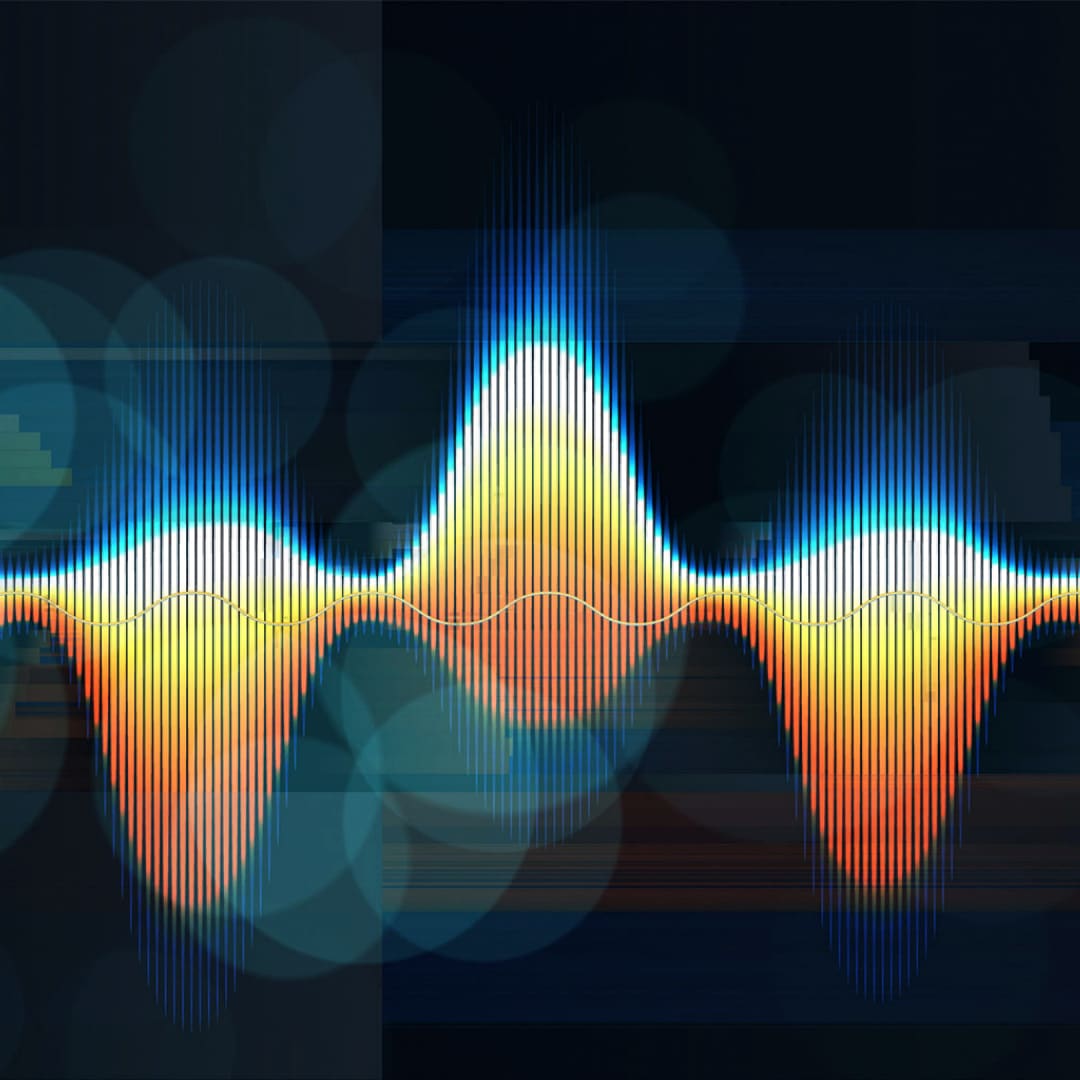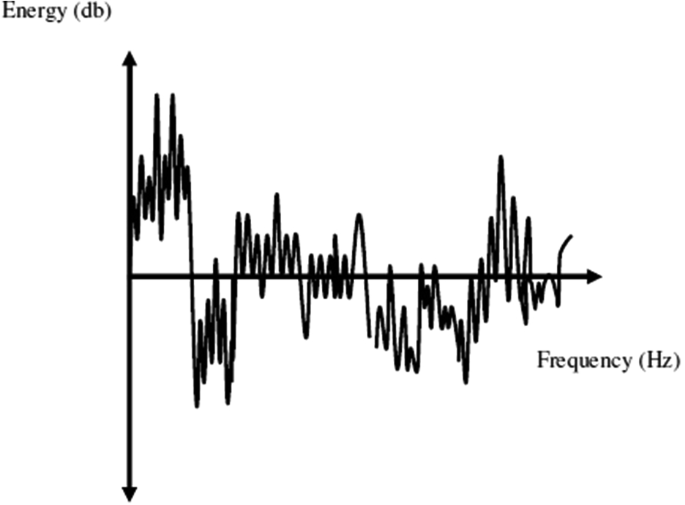So, you want to remove the noise from your video that has become a permanent nuisance? We understand since even the best mic may fail at filtering out noise. Controlling every aspect of video recording is very difficult because of several factors not in your control.
Whether it’s a car honking, a dog barking, or a child crying, they’ll become the background noise in your recording. Unless you have a soundproof room, keeping this noise out of your video is next to impossible. It’s easier to remove that noise from your video later.
For some, the process of trying to restore noisy audio or video files is a tad too complicated. In such a case, Media Medic Studio can help. They specialize in restoring problematic video and audio files and have the expertise and tools to get the job done efficiently and timeously.
For DIYers, after undergoing several hit and trial methods, we have finally found the best ways to remove noise from videos. They work every single time, and you can use them, too, without any worries.
Remove Background Noise Using Websites
If you’re feeling lazy and do not want to download a dedicated video-editing software, you’re not out of luck. Multiple websites help you get rid of noise in your videos. These websites are user-friendly and do not need any setup.

There are multiple websites that you can use for this purpose. However, we cannot write about all of them; so we chose just one, Veed.io; and here is how to use it:
- Visit the website and click the blue icon, “Choose Video.” Upload the video you want to edit.
- Press ‘Settings,’ which will take you to different options. Then select ‘Clean Audio.’ Doing this will automatically remove noise from your video.
- Make sure to listen to the audio online before downloading it so you can make changes to it beforehand.
- Click “Export” and download your video, which is now free of meddlesome noise, and enjoy.
Get Rid of Audio Noise Using VideoStudio
Suppose you want to put in the effort and get into the nitty gritties of noise removal. In that case, there is no shortage of software available to assist you. VideoStudio is an intuitive and easy-to-use platform that can make your videos noise-free.
- Download VideoStudio editing software from their website on your Windows PC and follow the installation guidelines.
- After installing the program, click ‘FX’ to access the filters library. Click ‘Show Audio Filter’ on top of the panel to preview any audio filter you want.
- Drag the audio filter to the video clip you wish to edit. You can remove hissing, echo, and other types of background noise with these filters.
- You can also adjust the audio filter by clicking ‘Audio Filters.’ You will see the list of filters you have used. Click the one you want to edit and click ‘Options,’ which will let you make your desired adjustments to a particular filter.
- After adjusting the filter, you can share the video on social media platforms such as Facebook, Twitter, YouTube, Instagram, or your website, blog, or email.
- You can also save the video on your computer in different formats.
Use Filmora Video Editor to Remove Audio Noise
The Wondershare Filmora Video Editor is another excellent tool to remove unwanted noise from your videos. Here’s how to do it:
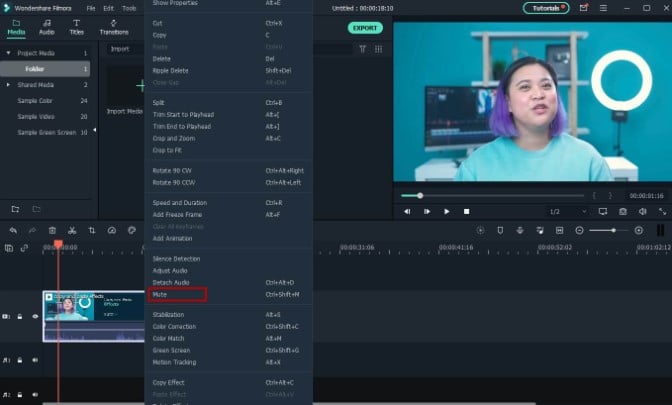
- First, you need to import the video to the Wondershare Filmora timeline panel. You can trim and delete the unwanted parts here.
- After right-clicking the video, go to the ‘Audio’ where you will see four options named silence detection, adjust audio, detach audio, and mute. Click ‘Audio Detach’ to separate audio from video.
- Double-clicking the video will take you to the Edit Panel. Select ‘Remove background noise,’ and you will get rid of the noise.
- If the audio isn’t to your taste, do not worry. You can use the equalizer to make it more natural. Make sure the audio fits the video perfectly frame by frame.
- After completing this procedure, preview the video to check if there are still any shortcomings you’d like to fix.
- After previewing, you can share it on different platforms or download it directly on your computer by clicking ‘Export.’
Use Audacity to Get Rid of Annoying Noise
Available on Windows, Mac, and Linux, Audacity is amongst the best software for removing unwelcome noise from videos. It is entirely free and has excellent features. These high-end features include recording live audio, cutting, copying, and pasting. Moreover, it has a special spectrogram for audio analysis.
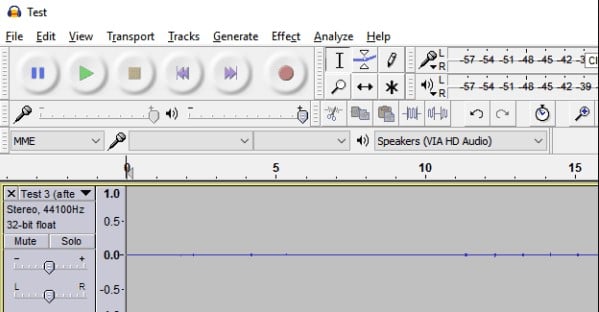
These steps will help you understand how you can use Audacity to remove background noise from your video:
- After downloading, open Audacity and click ‘Open’ or ‘Import’ to access the video file you want to edit. However, first, download the FFmpeg to make a copy of the video file.
- Now ‘Zoom in’ the track to adjust the ‘Track Size’ under the ‘View’ menu, which will show you your audio waveform. Here you can remove the part that contains background noise.
- Click’ Effect,’ select ‘Noise Reduction,’ and choose ‘Get Noise Profile.’ Audacity will do the filtering itself.
- Now go back to the ‘Noise reduction,’ select the amount of noise you want to remove, and click OK. Choosing the default settings will allow Audacity to remove the unwanted audio itself.
- Now is the time for adjustments. Click ‘Effect’ and ‘Amplify’ the audio if it has been muffled during editing. Now, ‘Preview’ the audio to check whether it’s to your liking or still needs improvements.
- Suppose you are satisfied with the quality of noise reduction and amplification. In that case, you can export files like MP3, WAV, and other formats.
No More Audio Noise!
To conclude, removing unpleasant noise from your video isn’t as complex as many think. All you need is access to the internet and a computer to achieve excellent results.
However, it’s always better to have minimal unwanted noise in your videos, to begin with. Try minimizing background noise in your videos while recording to avoid having to go through the headache of removing them later. Moreover, your video’s sound quality may deteriorate after several filters.
Removing background noise from a video might not be complex, but it’s a hassle best avoided. If you have tried to resolve the issues yourself but are still having issues, it is time to call the professionals. You will find all the information here.
Related Reading: Tips To Remove Audio Hiss