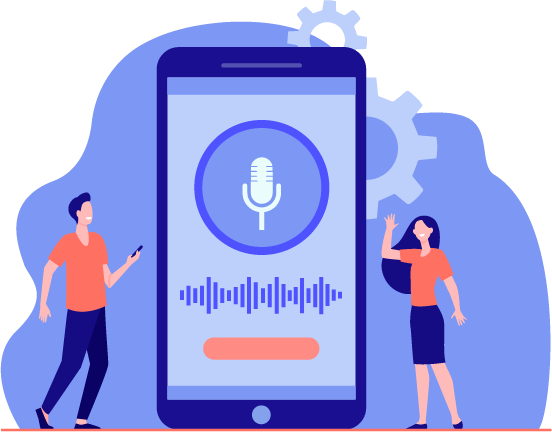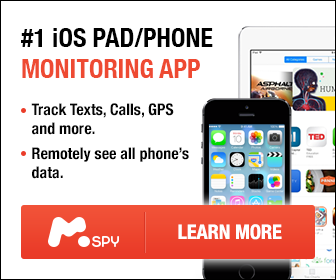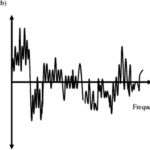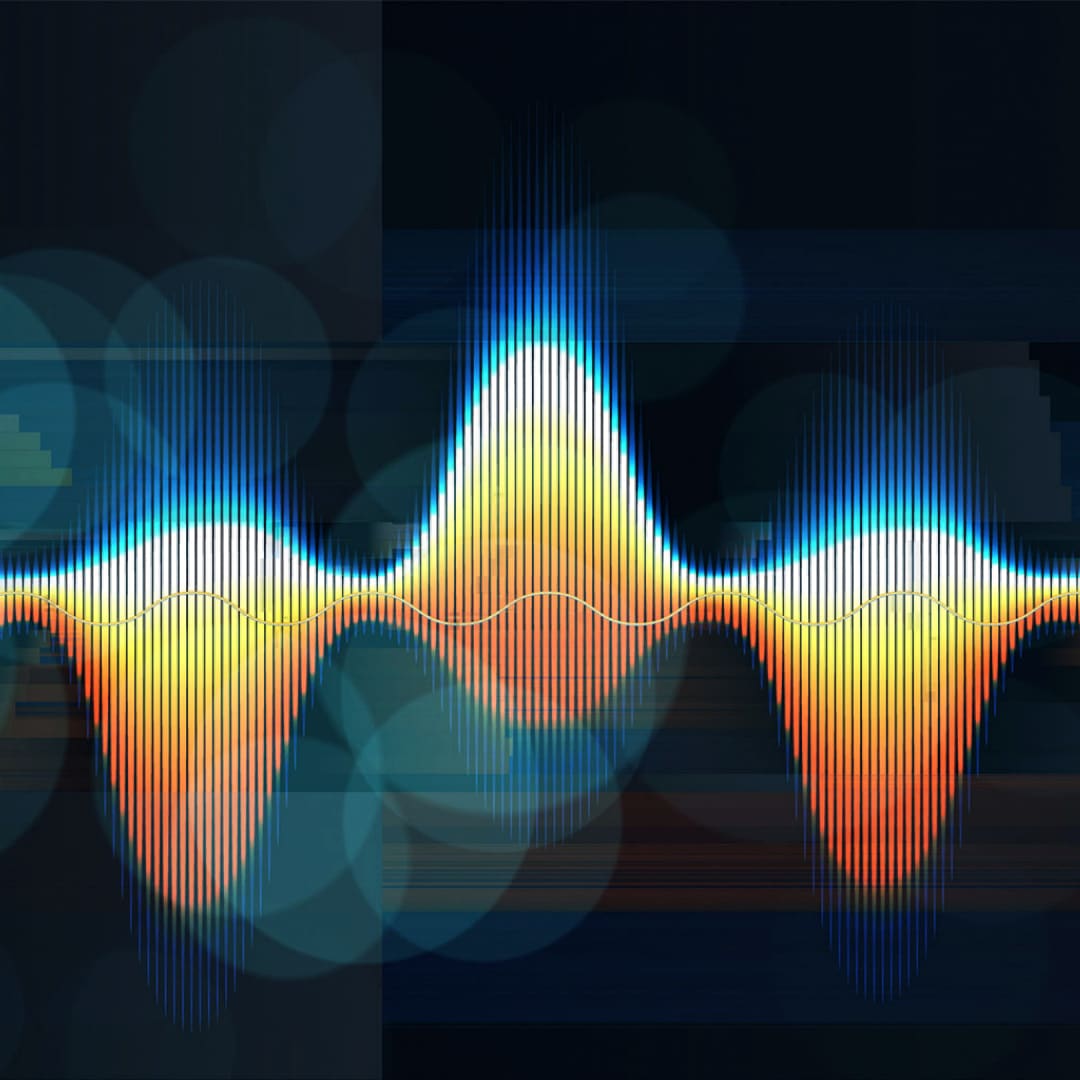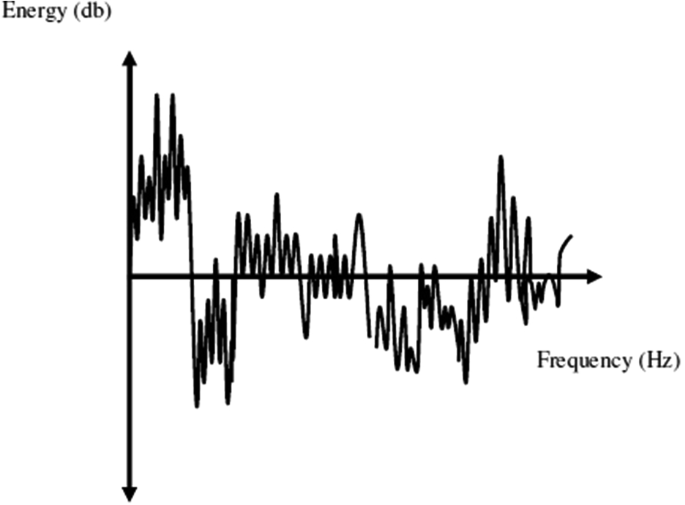Knowing how to record a video is very useful for many different reasons. One common use is when people want to explain how to do something. You can record a video on any topic, and you can show people what to do as they hear your words. You can record video, take screenshots, and screen record to share information.
You can screen record to create tutorials, product demos, how-to videos, and other types of instructional videos. You can also record YouTube videos or presentations. It is free to download a screen recorder on Windows or Mac, so you can get started.
How to Choose Screen Recording Software?
There are quite a few options for screen recording software. For simple recordings, Snagit is a great option. If you have a more complex idea in mind, you may want to use a program such as Camtasia. You can take shorter videos that you make with Snagit and share them with Camtasia to make longer recordings.
Recording Your Screen with Snagit
Snagit is one example of a simple program that allows you to record when you don’t need to do a lot of editing. This type of program is great when you just want to make simple screen recordings. You can start by choosing what you want to record, and then record it. Next you should trim your video, and then you can save it. It’s that simple, as now you can share the video.
Recording Your Computer Screen with Camtasia
If you are making a more complex recording, you may need to edit it. In this case, you want to use a program such as Camtasia because it comes with video editing tools that allow you to clean up your video. You can enhance parts of the video by zooming, or you can add highlighting when you click your mouse. You can add text and more, which makes your video much easier to follow.

Start by choosing the recording options and the region you want to record. You can record your desktop with audio, and then you will edit your video. Once you finish, it is ready for you to share it. If you want to add voice while you record, you can choose the microphone. You can also record the sounds from your computer by choosing the system audio option.
The great thing about this program is that you can make very detailed how-to guides or tutorials. You can show people exactly what to do and record your voice to explain it. You can use your computer’s mic or one that is external.
Useful Keyboard Shortcuts
If you plan to use Snagit or Camtasia, there are some keyboard shortcuts that make it even easier to record your videos. They are slightly different, depending on whether you are using Windows or a Mac. Take a look at the following shortcuts for Snagit:
- Start recording: Windows: Shift + F9; Mac: Control + Shift + Space
- Pause or Resume recording: Windows: Shift + F9; Mac: Control + Shift + Spacebar
- Stop recording: Windows: Shift + F10; Mac: Control + Shift + V
You can also configure your own shortcuts for your keyboard in Snagit.
For Camtasia, you can use these shortcuts:
- Start or pause recording: Windows: F9; Mac: Command + Shift + 2
- Stop recording: Windows: F10; Mac: Command + Option + 2
You can also customize shortcuts for Camtasia.
Are Free Screen Recorders Any Good?
There are free apps that you can use to make screen recordings, including QuickTime for the Mac or Xbox App for windows. The key is to make sure that any screen recorder you use has sound recording and video editing as part of the software. You are often limited by these free programs to recording only, and then you would still need software to edit your videos so that you can share them.
How to Improve Your Recordings?
There are a lot of different ways to improve your recordings. If you use Camtasia, you can add audio tracks after you finish recording your screen. This makes it easier to record your narrative after you demonstrate it, and you can add music or other effects.

You may end up recording your screen more than once, which is standard. You shouldn’t worry about making it perfect; instead, make sure that everything you are demonstrating or explaining is clear to anyone who watches your video. You don’t need to redo your recording until it is perfect; just make sure that it is clear and easy for the viewer to follow your directions.
Recording Your Screen on Your Phone
You won’t be able to use Snagit or Camtasia to screen record your phone. However, you can swipe down from the top of your screen and click on Screen record. It is the icon with the image that resembles a bullseye. Once you tap it, there is a short countdown, and then it will start recording your screen. When you want it to stop, just tap the icon again.
You can also use a program called TechSmith Capture. You just download the app and enable screen recording on your iOS device. Then, you can record your screen.
What Can You Do with a Screen Recording?
Screen recordings are very useful for many reasons. One of the most common reasons people do it is to show people exactly how to do something. You can go through the steps, add audio, and highlight what you are doing with your mouse. With some programs, you will be able to add video and background music to make the entire video more professional.
Final Words
Making a recording is much easier than many people think. If you want to make instructional videos or record your screen for any reason, you can choose simple software that allows you to do it quickly and easily. You can incorporate audio and background music, and you can highlight your mouse clicks. You can even add text or graphics. Snagit is a great program for simple recordings, although you might want one similar to Camtasia for more complex videos. There are other programs that you can use as well, or you can work with a professional to edit your video once you record it.