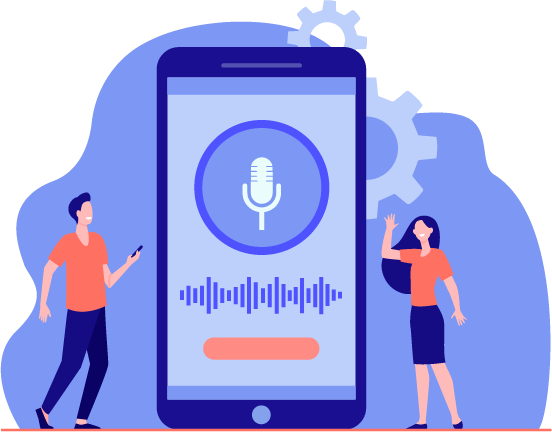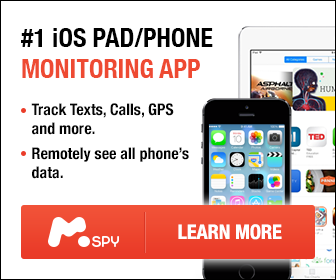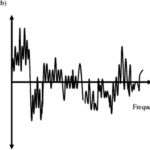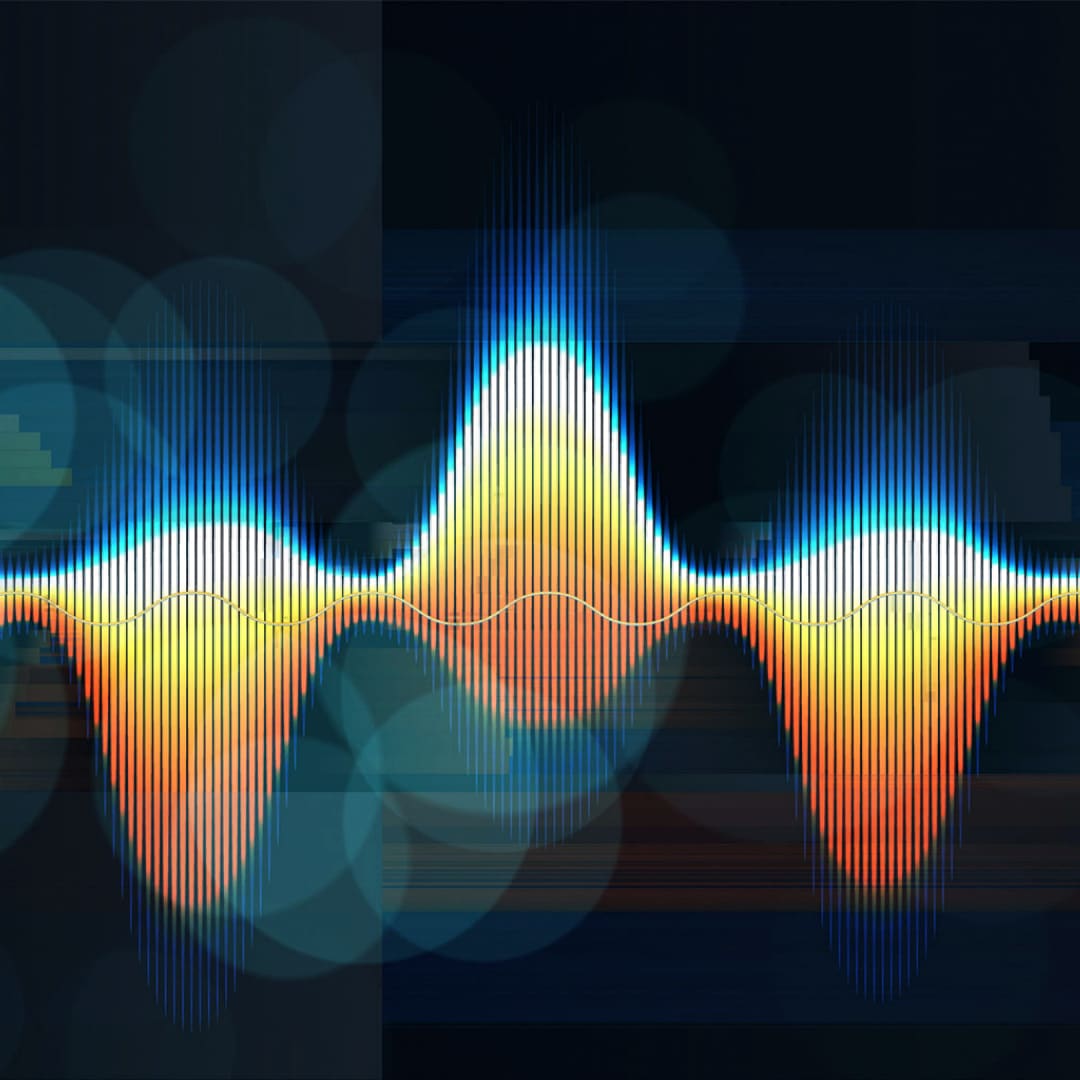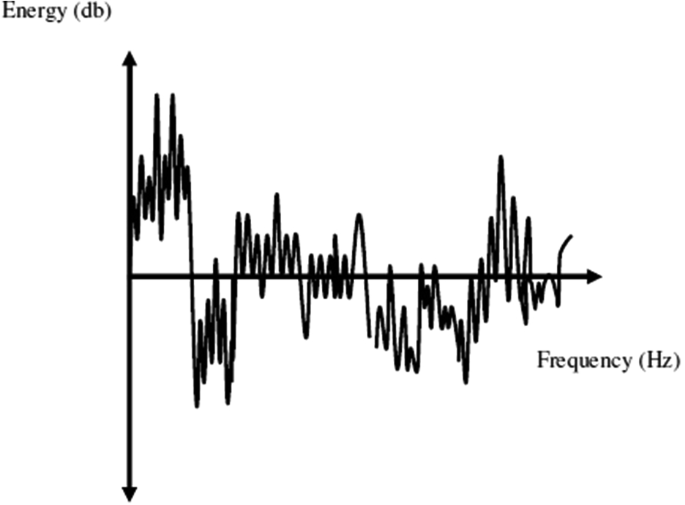Blurry videos are a pain to watch and aesthetically unpleasant to the eyes. It may even cause eye strain in severe cases due to your eyes trying doubly hard to focus better. It is generally a feature of videos with significantly lower quality. However, a blurry video can result from a wide range of reasons. Some are avoidable, while some are not. That is especially the case if your video is in very low resolutions or you compress it to reduce the space it occupies without saving the original. Generally, if you capture a video with a low-quality recorder, it is bound to be a bit hazy. The haziness can also come from vibrations. Receiving and sharing videos from sites like WhatsApp can also reduce video quality in leaps.
Hiring a Professional
Before we share some of the DIY methods for making a video less blurry, we should mention that the process can be time-consuming and challenging for some. Media Medic Studio specializes in restoring video and audio files, eliminating distracting background noise, making video less blurry, and more. If solving technical issues is not your strong point, we highly recommend making use of their services.
DIY Methods For Making a Video Less Blurry
Below we have explained some easy methods you can use to reduce the blurriness of a video.
Please note that these options are only for videos that are not edited to be blurry by the erasure of data in parts or the addition of blur effects. That can be improved only to a small extent but not be undone. These methods apply to the haziness of videos, usually caused by video quality or shaky focus when capturing.

Blurry Online Videos
If you watch videos from a site like YouTube or download from them and end up with blurry videos, there are a few things to do. Videos uploaded to these sites are usually high definition with lower quality options. Several reasons can cause the videos to be blurry; your data connection may be unsteady or not fast, causing your videos’ algorithm to reduce the resolution. This reduction is to aid its loading.

You may have also set your default watch and download resolution to lows that may cause it to be blurry. While watching a video that you find unclear, click on the three dots at the top right corner, click on quality from the pop-up and select a higher one. The new resolution will only apply to that video and up your data usage but with a significant difference.
Also, avoid downloading videos from sites of lower quality. Most sites give you the option of choosing video resolution, and we recommend an ideal resolution starting at 480p upwards and not lower than 360p.
Video Player
Your screen resolution also plays a big part in the blurriness of a video. If you have a video with a lower resolution, watching it on full screen on your laptop may not cut it. Using a phone will be preferable.
You can further reduce the video size by clicking on the video film box (It usually features at the bottom right corner). Clicking on it will change the ratio of your video from crop, stretch, 100%, to fit-to-screen. 100% works best, but select a preferable one.
Conversion and Deblur Applications
However, this works more on videos with minimal blur and may not even be very effective for all, but it could be worth giving a try.
Some applications function exclusively as a deblurring tool. The AVC video enhancer is a good tool for upscaling your video to higher resolutions. Some applications that are strictly for conversions may also be helpful. Try saving your video in an enhanced quality option like HD, 4K, 8K, etc.
Using an online video clearing tool like clideo.com, flixier.com, veed.io, etc., is also an option. You paste your video on the website, run it and download the resulting video.
Video Editing Applications
The above few methods are more manageable, but the results highly depend on the video itself. Further, none of them guarantees to give you the crispiest video that is fit for high-quality uploads on social or streaming sites.
While this is a foolproof method, it may be complex and tasking if you are a beginner. We professionally offer this service and are very willing to help you at a minimal cost.
Firstly, you would need to have a video editing application of choice. There are few on the Appstore that you can download, while some are only available via websites for system use. They further come in either free or paid options.

You can choose to go for all-in-one video editors like DaVinci Resolve, VSDC, HitFilm Express, etc., which work for systems. They are usually the most complicated, but many tutorials make it easier.
Final Cut Pro, Filmmaker, Splice, Inshot, Powerdirector, and Adobe Premiere are some of the most powerful video editing tools you can install on your mobile device. Some are easier to navigate than others, but they all have a sharpening effect for your use. The processes on these various applications also differ.
How to Capture a Crisp Video?
Capturing a video only for it to end up blurry is not something we like to experience. To avoid a blurry video and going through the hassle of reducing it, paying attention to the following tips while capturing a video is essential.
Capture with a high-quality camera. Regardless of the device you are using, make sure to set your camera capturing quality to a high pixelated option and size from the settings. It may take up more space on your device, but it gives you way more freedom in editing and other actions you may like to perform on the video. Besides, compressing a video is 100% easier than improving its quality.

If using a lower-quality device, take closer videos. Zooming from distances increases the blurriness of a video, and filming from more relative distances will help reduce the video’s sharpness.
Lastly, one of the most significant contributors to the blurriness of a video is stillness. Except for advanced and very new-age devices, shaking while videoing negatively affects your camera’s ability to focus. For clear and crisp videos, a steady hand is your friend. While we cannot adequately control the object of video movement, we can maintain the camera motion to an extent.
When compressing a file to a smaller size, keep the original as the compression may affect its quality. Always watch the videos you compress using applications for the resulting quality. Some apps may distort and cause the images and sound to become blurry.
Conclusion
There are a few ways to reduce the blurriness in videos, depending on the videos. Video editing tools have become the go-to for videos you can not re-source or recapture. You can either opt for applications that target video blurs, go for more powerful video editors, or hire professionals like Media Medic Studio.
If it’s a video from an online source, you can opt for higher resolutions in watching and downloading. To take less blurry videos, you can employ steadiness and better focus tips. You may need a tripod or some kind of stand if your hands are shaky.