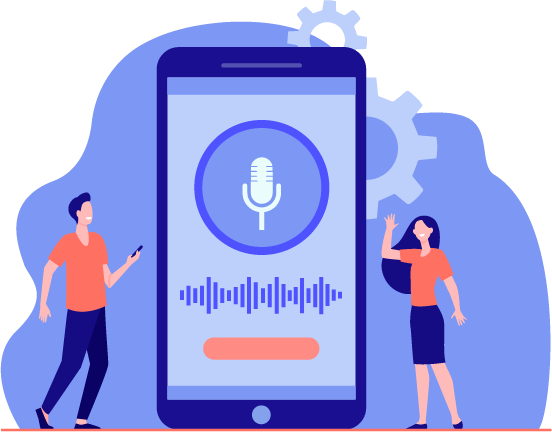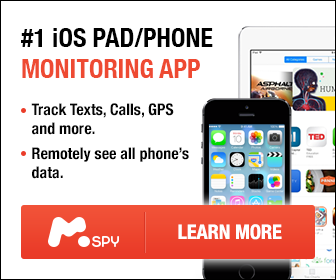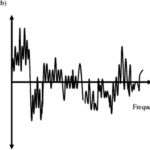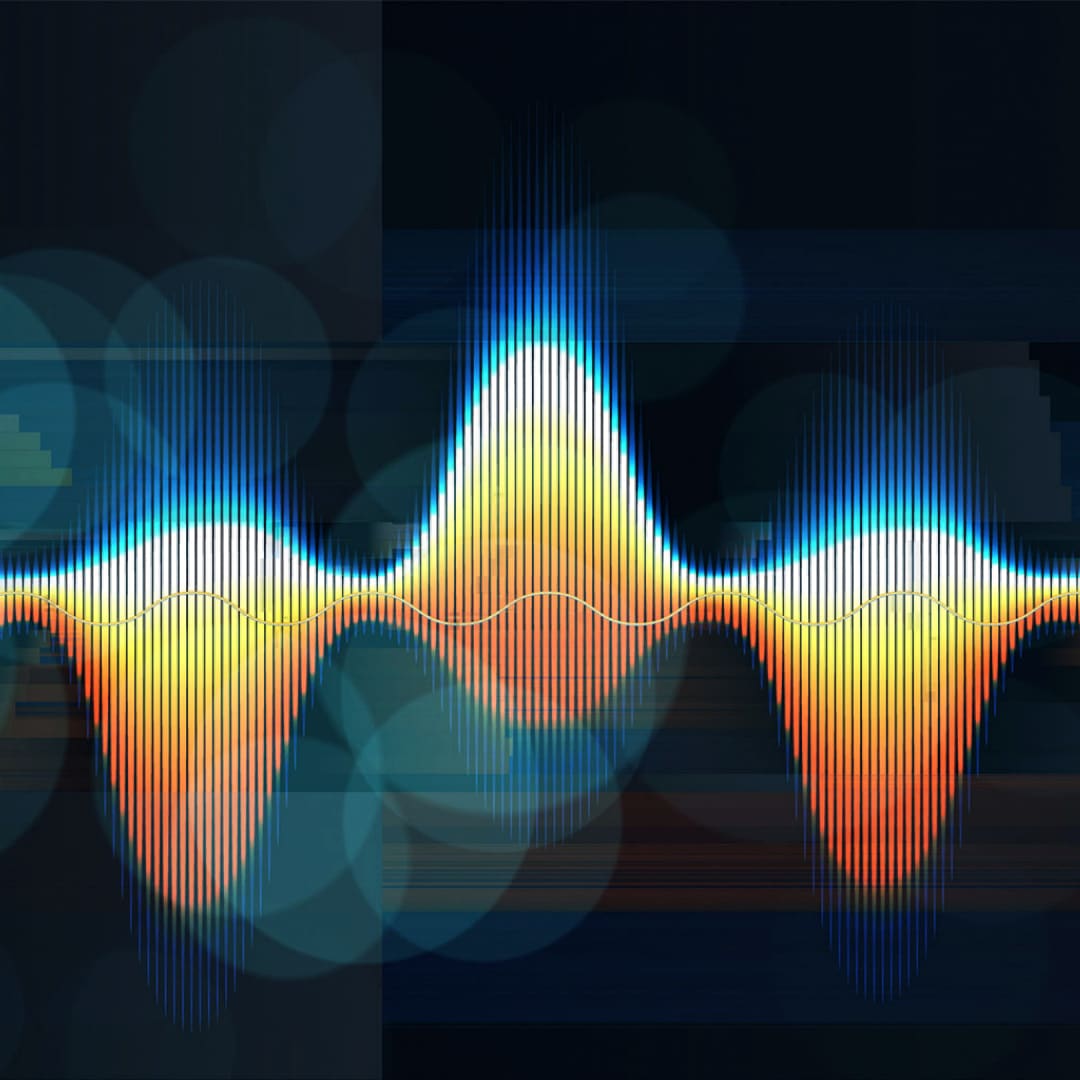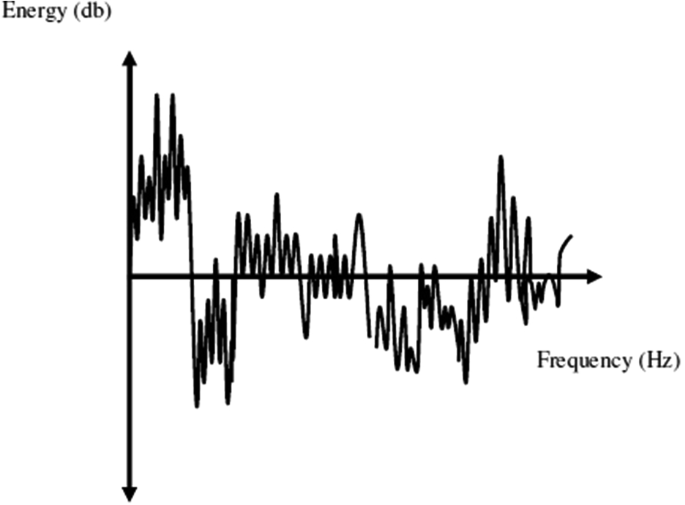Does it bother you to hear a lot of background noise in your recording? If you are recording music, ASMR, doing a stream, going on an online meeting, and noticing a lot of background noise on your end, you might start to think about how to get rid of background noise on your mic. Every mic works differently, and it also depends on the room and environment.
We will share a few tips on how to get rid of or, at least, reduce background noise when recording, in a meeting, or performing live. It is essential to remove ambient noise sources from a microphone to avoid background noise. First off, put noisy objects away from the microphone. You may also close windows and doors to minimize outside noise. Make sure your microphone is not too close to the computer fan. You may not eliminate background noise completely, but there are ways to minimize it. However, if you are short on time or just fail to DIY, there are audio restoration services like Media Medic that would clean out your recordings.
How Do Background Noises Differ?
There are many types of background noise. Sounds, such as pops, are typically short-lived but high frequency. A broad spectrum of frequency is carried by noise, including buzzing. A narrow-band noise is caused by signal noise that remains constant. Electric noises that result from the recording technology used. Lastly, distinctive sounds, ranging from talking to traffic to loud sounds like thunder and rain.

It may not be easy to record or have a conference if you hear all of these sounds. So, the first step to cleaning your sound is to learn how to cope with ambient noises and make an action plan.
How Can You Reduce Background Noise On Microphones?
Your options to reducing background noise in your mic include changing your setup, improving your hardware, or downloading additional software. For example, if you are recording sounds with an audio input device, you can reduce noise by adjusting your laptop’s microphone boost setting or ambient noise reduction.
Reducing exposure to outside sounds is possible by using noise reduction software and removing ambient noise sources. You can also adjust the microphone to minimize outside sounds. Moving your setup far from doors and windows can also help. It is pretty easy to reduce mic background noise if you put in a bit of effort.
How to Reduce Background Noise on a Standard Microphone?
Noise reduction on a standard microphone depends on many factors. The first type is simple external noises that you can block by closing a window or door. The second type is external interference caused by other devices.
If you use a standard microphone, sweep your area quickly to reduce ambient noise. Shut off any audio output devices such as fans, TVs, radios, and radios that may pick up noise or cause feedback. In addition, check that no devices nearby are causing interference. You can also solve an electrical or audio input cable problem by inspecting the room. Electromagnetic radiation from this can cause interference in the audio cable.

Turn your mic closer to you to reduce the background noises when you speak. Speak clearly into the microphone. You can also reduce ambient sounds by using an external microphone with noise-canceling features.
Using your laptop microphone may interfere with another piece of technology. In addition, some general microphones cannot capture sounds and music well. You can control excess noise by selecting a microphone that fits your needs.
Related Reading: How Does Audio Interfaces Work?
5 Ways to Get Rid of Background Noise On Mic
Start by reducing the noise coming from your microphone. Here are five ways to reduce it:
1. Setup of Microphone Sensitivity and Gain
Choosing the right microphone for your needs requires that you pay close attention to the mic’s sensitivity. The sound pressure level (SPL) is typically measured using a 1 kHz sine wave at 94 dB.
A microphone’s sensitivity is not linked to its audio quality, and some are more sensitive than others. Different microphone models may generate different levels of output once exposed to the same sound source. If a microphone is a good fit for a specific purpose, it may be measured by its noise level, clipping point, distortion, and sensitivity. Higher sensitivity may require lower preamp gain. A mic with lower sensitivity may also suffer from a smaller headroom before clipping. Any filter or process will not help you reduce background noise or reduce static if you keep using a poor microphone.

The sensitivity of condenser microphones is usually higher than that of dynamic microphones. Hence, you can easily adjust the microphone signal level to the desired level by adjusting the preamp gain. However, every stage of the microphone gain process adds some noise to the signal. Therefore, every gain level needs to be good enough to minimize input noise from corrupting an audio signal.
Make use of an excellent audio engineer. Setting the microphone gain setting should shield your output from outside noise. Do not use a mic that picks up everything in the background, but place the sound source at the proper level and use balanced audio connections.
Mixing desks or audio interfaces often offer a microphone boost setting. Turn it down to minimize noise. Utilize advanced equipment to reduce background noise in your live performances and audio recordings.
2. Microphone With Windscreen For Suppressing Outdoor Noise
Whether it is foam or fur (Windjammers), both of these products are excellent at blocking out wind noise. It would be best to cover the microphone’s head with one of these products. The wind noise rejection is up to 12 dB with these products.

The windscreens will lower the level of higher frequencies while reducing the total volume of microphones. In addition, the speakers minimize background noise and ambient air interference to achieve this. As a result, the sound will be cleaner and clearer with a windshield or Windjammer.
3. Pop Filter and Noise Reduction
You can prevent your recordings from having plosive and sibilant noises by using pop filters. Generally, these are not used outdoors or in an open room, but rather in a studio or home studio. A vocal processor filters the sound before a microphone captures it.
There is a round disc for mounting the pop filter on a microphone stand, and the flexible boom makes it easy to locate anywhere on the microphone. Unfortunately, it makes the filter appear like a giant lollipop but it does the job. Keeping moisture off your microphone is also beneficial for your equipment. You can reduce these problems with mics with built-in pop filters, such as the SM58.
4. Avoiding Background Noise In A Mic Shock Mount
Most microphones today are very sensitive and easily pick up the background noise. Those who want the best audio quality and sound performance should consider shock mounts. Shock mounts reduce handling noise effectively. You can go up a level of mic noise reduction if your sound is clear and minimal background noise is present right from the beginning.

5. Filters To Handle Mic Noise, Hiss, and Hum
A filter does not add or change any additional frequencies to an audio signal. If you take your audio recordings to professionals that restore audio recordings, they will initially ask you about filters you used. Different filters highlight specific frequencies while rejecting others, such as background noise. Remove low-frequency rumble and DC offset by applying low-pass and high-pass background noise filters. You can eliminate only DC offset by setting the frequency control to 10 Hz. Harmonic notch filters with a 50 Hz or 60 Hz cutoff frequency can quickly eliminate AC hum.
These are the top five kinds of filters that you can use to reduce noise:
- Bandpass Filter: A bandpass filter separates audio signals at different frequencies from those at a specific frequency or range of frequencies.
- Notch Filter: A notch filter rejects sound waves in contrast to a bandpass filter. This filter removes unwanted frequencies while affecting the overall signal as minimally as possible.
- Low-Pass Filters: Low-pass filters reject audio signals that are higher than their cutoff frequency.
- All-Pass Filter: There is no effect on the signal amplitude due to the All-Pass (or Phase-Shift) filter type. Therefore, changing the signal phase without altering its amplitude is its function.
In any mixer, the lowest-pass (high-pass) filter will reduce the level of rumble from a mic or audio signal. If you are not affected by the sound source, start at 20 Hz and go up. It is possible to go up to 100 Hz for male vocals, and for females, it is at 120 Hz. Try to reduce the microphone noise as much as possible by managing your surroundings. You can use these filters to remove static. Even after applying filters, if the signal has a lot of background noise, you should fine-tune it with an equalizer.
Frequently Asked Questions
1. Can I Reduce The Background Noise On My Computer Microphone?
An excessive amount of background noise can be captured by your microphone. For example, if you hear a loud noise coming from your computer, the fan might be too close to the microphone. If that is the case, move your mic away from your computer’s fan. Reduce feedback and interference by keeping other devices from your computer.
2. How Do I Know If My Microphone Can Handle Background Noise?
There are times when better sound quality is essential, mainly if your work revolves around it. When you are in a meeting or talking with someone, they might complain that they can hear other noises or that your audio is unclear. Moreover, if you have difficulty being clear and crisp or background noise is bothering you, you may need to invest in a better microphone.
3. How Can Background Noise Be Reduced?
It is possible to adjust the microphone settings to reduce background noise, but there is a better way. Utilizing software to cancel out background noise, such as Krisp, allows you to use any microphone without worrying about background noise.
Conclusion
The purpose of this article is to show you how to get rid of background noise on a mic. Unwanted sounds can affect the sound quality of your output. It can become disruptive and annoying, especially if you are in a meeting or call. Start by closing windows and doors, even moving your setup away from the source. Further, you can improve the quality of your audio output by using a mic with filters or windshields. You can follow any of our tips to get rid of background noise, or you can ask for a media restoration service to help you.