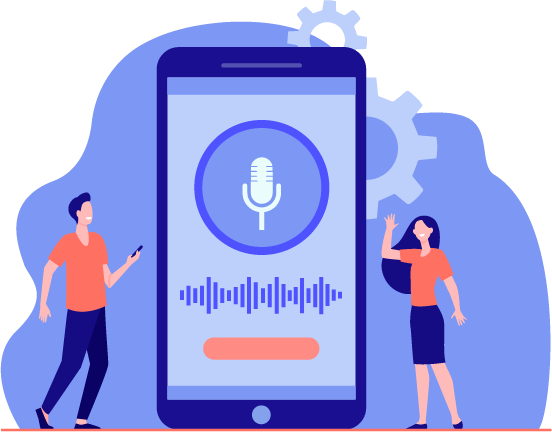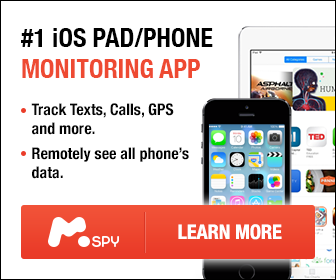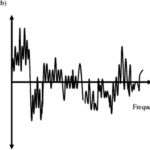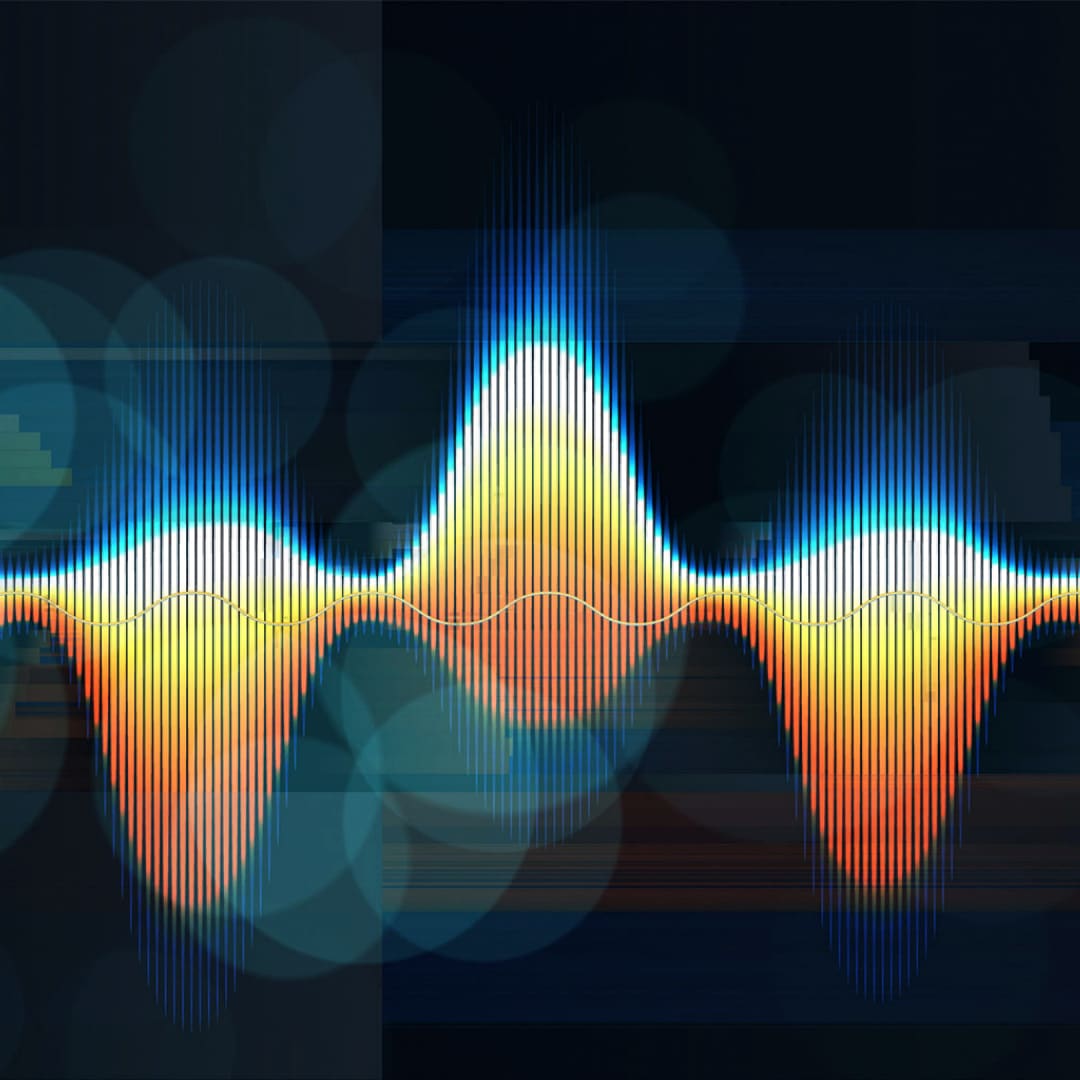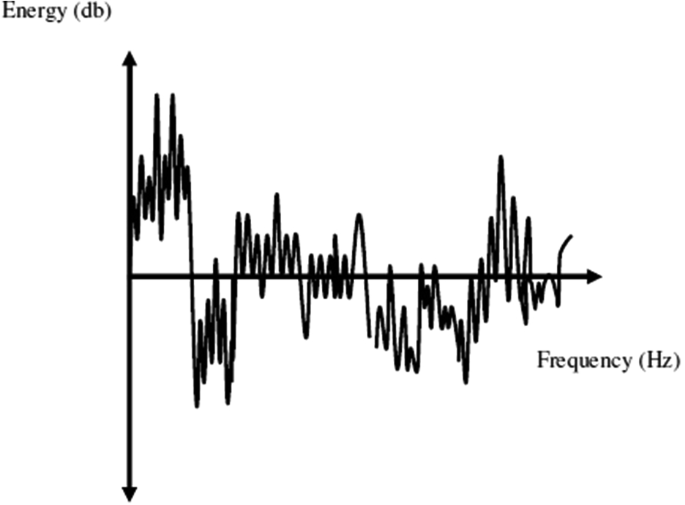If you live stream videos often from well-known streaming applications such as YouTube, you might have discovered lags and related issues when watching your favorite videos. These are often known as glitches and are easily resolved if you know what actually caused them. So what causes glitches in videos, and what is the best way to resolve them? The following are detailed points highlighting what causes glitches in videos and the possible solutions.
What Causes Glitches in Videos: Everything You Should Know
Glitches in videos are linked to problems with the computer, streaming software, internet, or the problem with the browser. If you see glitches in your videos, the following are the issues you should check.
Your browser is the problem
Browser problems are the leading cause of blurring, shuttering, lagging, or glitches on videos. If you stream videos and instead of getting clear videos which are immersive to watch, you get blurred, shuttering, and glitch-filled videos, you have to check your browser.
Whether you’re using Chrome, Mozilla, or any other known browser, check to ensure it is not outdated. Upgrading the browser may resolve the issue but it’s not entirely guaranteed that the issue will fade soon after the browser update. It could be a problem with caches or history.
You can clear the browser history and cache, and reload the video to see if the problem is resolved. Make sure you’re using a device or browser that supports HTML 5, as if not, the videos may not stream.
Video streaming software problem
When it comes to streaming videos, you’ve various streaming systems to choose from, with YouTube being the popularly used option. Besides YouTube, there are free alternatives such as Brightcove, Dacast, IBM cloud video, Kaltura, JW player, and Cincopa.
In many instances, problems causing lagging and glitches when streaming videos can be resolved by closing and restarting the app. However, many other issues would require uninstalling and reinstalling the application if you’re using a smartphone. If doing so doesn’t work, the problem could be originating from somewhere else.
Problems with your internet
If it’s not the browser or the streaming software, it could also be an issue with your internet. In fact, slow internet or router or modem issues are the leading causes of the problems people experience when streaming videos online.
If the internet speed is slower than 5Mbps, it will pose many challenges streaming clear movies with less lagging, glitches, or stuttering issues. You can power off and restart your modem or router to see if the problem is resolved. If that fails, you might have to reduce the quality of the video stream.
Problems with your computer
Your streamed videos might as well show glitches and lagging if your computer has problems. Such a video streaming problem can be solved with a simple computer restart. If that doesn’t work, you want to update the computer, especially if you haven’t made a computer drive update for long.
What Are Some Permanent Solutions to Video Lags or Glitches
Glitches and lags make watching videos, not an immersive experience as it should naturally be. If you discover any of the issues we mentioned above are the reasons for your videos to glitch or lag, the following are powerful solutions to consider:
Update your computer drivers
If you want to know exactly what causes glitches in videos, you have to familiarize yourself with the functions and systems of your computer or smartphone. You’ll certainly understand the role drivers play in streamlining the functionality of different software and apps.
To resolve the issue of video stuttering or lagging, you want to check if your computer graphic card drivers are updated. Regardless of the window version you’re using, head to Control Panel and launch the Device Manager function. Click on the section that reads sound, video, and game controllers, and then right-click on every function to check if the drivers are updated.
Power management settings
Your computer may indicate issues with proper video playability and stuttering if the power management settings are changed. Changing the power management to specific settings could affect how the computer functions and directly impact the playability of videos.
Computer wizards will tell you that the solution to such problems is changing the power management settings to default. On your bottom desktop screen section, right-click on the battery icon and choose the power icon.
Head to the power options and click change plan settings. On the screen that appears next, click on the restore default settings for this plan and then click Yes to complete the process.
Trying scanning for hardware changes
If your device has had some hardware changes, you may experience video stuttering or lagging as you stream or play via the video playback apps on your computer. In that case, you might want to scan your computer for all incompatible hardware.
You can quickly do the device hardware change check through the device manager function on your computer. Start by pressing Windows Key and R key from your computer keyboard simultaneously to initiate the run dialog box.
Once the run dialog box icon appears, you should then type ‘devmgmt.msc’ in the search area on the dialog box and then click on the enter button on your computer keyboard to launch the WinX menu.
Identify the Device Manager option from the drop-down list and click on it to launch the function. When you’re on the Device Manager window, right-click the blank area section and then click the Scan for hardware changes option. Once the process is complete, close the window and try streaming or playing the video to see whether the stuttering and lags have been eradicated.
What Causes Glitches in Videos – Conclusion
You want to have awesome moments whenever you sit down to watch a movie, and that’s exactly why you should always ensure your computer, browser, streaming app, and internet are ready to handle the video streaming challenge.
If you face problems streaming your favorite movies online or watching them offline, you might want to do any of the above hacks to see if the problem is resolved.